Connectivity Issues in the Installation Wizard
Key Points:
- Microsoft Entra Connect Versions:
- v2 and later: Use the Microsoft Authentication Library (MSAL).
- v1.6.xx.x and earlier: Use the Active Directory Authentication Library (ADAL), which is deprecated as of June 2022.
- Configuration Files:
- Ensure that the machine.config file is correctly configured. This file is critical for the installation wizard and sync engine, as both are .NET applications.
- Avoid modifying miiserver.exe.config because updates overwrite this file.
- Proxy Requirements:
- The proxy server should have specific URLs opened.
- The proxy server should have specific URLs opened.
Common Connectivity Errors in the Wizard
-
Error: “Unable to validate credentials”
- Cause: The wizard can’t reach the proxy server or internet.
- Solution: Verify the machine.config file and ensure the proxy allows required URLs.

-
Error: “MFA endpoint can’t be reached”
- Cause: The endpoint
https://secure.aadcdn.microsoftonline-p.comisn’t accessible. - Solution: Add the endpoint to the proxy configuration.
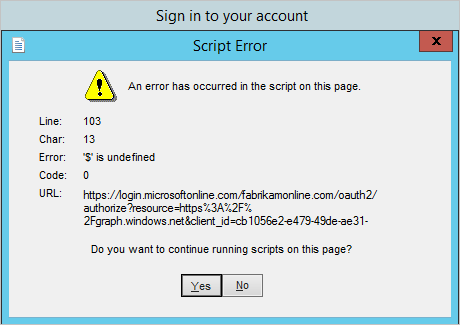
- Cause: The endpoint
-
Error: “Password can’t be verified”
- Cause: Incorrect or temporary password.
- Solution: Test the credentials by signing in at Microsoft Online Login on a different machine.

-
Error: “Proxy Authentication Required (407)”
- Cause: Proxy server requires authentication, but credentials weren’t provided.
- Solution: Configure authentication settings in machine.config.

-
Error: “Proxy Forbidden (403)”
- Cause: Proxy hasn’t been opened for the required URL.
- Solution: Review proxy configuration and open the necessary URLs.

Verify Proxy Connectivity
o check if the Microsoft Entra Connect server can connect to the proxy and the internet:
- Open PowerShell.
- Run the following cmdlet:
Invoke-WebRequest -Uri https://adminwebservice.microsoftonline.com/ProvisioningService.svc- Success (Status code 200): If connectivity is configured correctly, the response will indicate success.
- Failure: Errors like “Unable to connect to the remote server” or “Proxy Authentication Required” suggest issues with the proxy configuration.
Proxy Idle Timeout Configuration
Authentication Errors and Troubleshooting
Common Errors
| Error | Description | Solution |
|---|---|---|
| Invalid Grant | Incorrect username or password. | Verify credentials and retry. |
| Unknown User Type | Directory not found or unverified domain. | Check the domain and ensure it’s verified in Microsoft Entra ID. |
| User Password Expired | Password expired. | Reset or update the password. |
| Authorization Failure | User lacks permissions for the requested operation. | Ensure the user has necessary permissions in Microsoft Entra ID. |
Next Steps for Persistent Issues
- Check network logs for connectivity patterns.
- Verify proxy logs to ensure the required URLs are accessed.
- Ensure the service account and logged-in user have appropriate permissions.


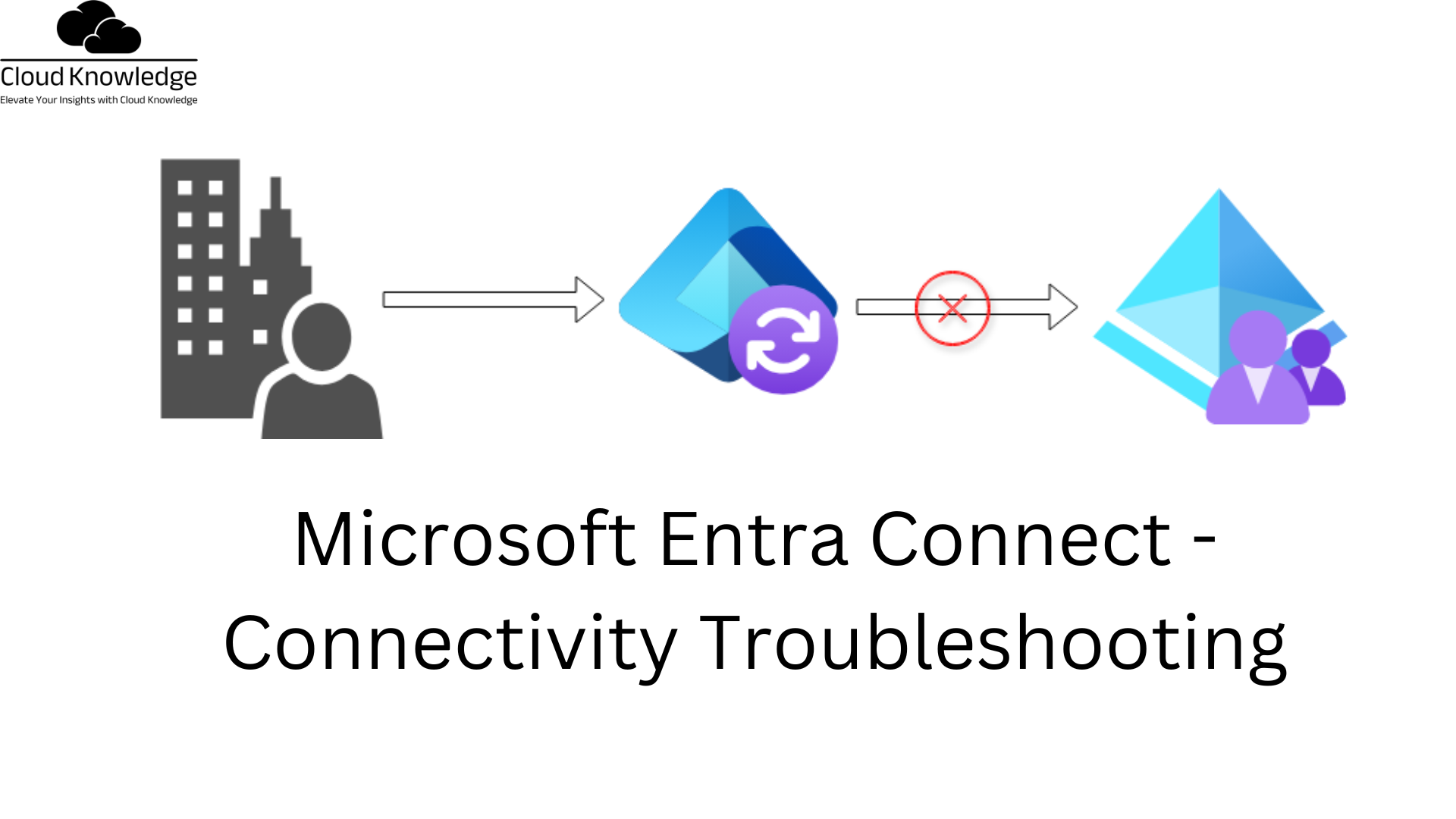










Leave a Reply