AD Connect and Usage Location Issues: A Step-by-Step Guide
In today’s hybrid IT environments, many organizations rely on tools like Azure AD Connect to synchronize their on-premise Active Directory (AD) with Azure Active Directory (Azure AD). However, issues can arise, especially when the usage location attribute is not syncing correctly across your environment. This post will help guide you through identifying and troubleshooting these issues, particularly when the usage location of a user is incorrect.
Scenario: AD Connect Misconfiguration with Usage Location
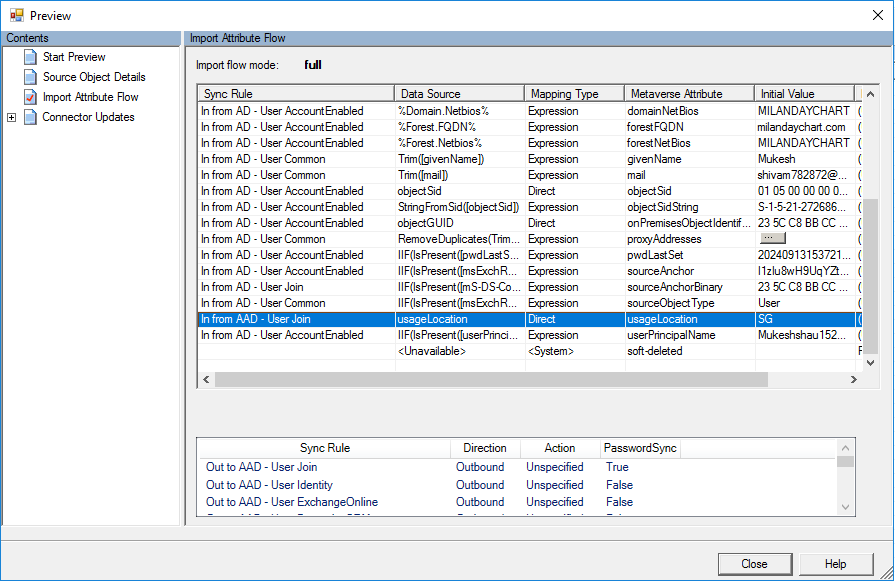
Recently, a common issue came up where users were showing incorrect usage locations in Azure AD, despite the settings appearing correct in their on-premise Active Directory. This issue only impacted certain domains in a multi-domain environment, leaving some users unaffected while others experienced problems.
The key factors involved here are:
- AD Connect Synchronization: We are using AD Connect for synchronizing our on-premise domains to Azure AD.
- Usage Location Error: Some users had the correct usage location while others had it set to an unexpected value, causing issues with license assignment.
- Manual Workaround: As a temporary solution, we manually updated the usage location in Entra ID or used PowerShell scripts to set the correct location.
Investigating the Root Cause
Step 1: Check Synchronization Rules
The issue likely stems from a synchronization rule within AD Connect. AD Connect uses rules to map on-premise attributes to Azure AD attributes. If any of these rules are misconfigured, the synchronization process may not work as expected, leading to incorrect values for attributes like usage location.
However, pinpointing the exact synchronization rule that might be causing the issue isn’t straightforward. To address this:
- Start by reviewing the synchronization rules configured in your AD Connect setup.
- Check if there are any custom synchronization rules that could be overriding the default behavior for the usage location attribute.
- If you are using a custom sync rule, ensure that it is mapping the usage location correctly.
Step 2: Understand the Importance of Usage Location
The usage location attribute is critical for assigning licenses in Azure AD. When a new user is created, Azure AD requires a valid usage location to automatically associate the user with the correct billing region for licensing purposes.
If the usage location is set to “zero” or is missing, Azure AD won’t know which region the user belongs to, and this can lead to incorrect license assignments or failures when trying to apply a license.
Step 3: Identifying the Problematic Users
In our environment, the issue was only affecting users from specific on-premise domains. Users from other domains were unaffected, which points to potential inconsistencies in how synchronization rules are applied to different domains.
- Users with Correct Usage Location: These users likely have their usage location attribute correctly synced from on-premise AD to Azure AD.
- Users with Incorrect Usage Location: These users may have encountered an issue during synchronization, possibly due to missing or incorrect mapping in AD Connect or a conflicting sync rule.
Step 4: Temporary Workaround
To temporarily resolve the issue, we manually updated the usage location attribute in Entra ID or used PowerShell scripts to set the correct value. Here’s how you can manually change a user’s usage location:
Manual Update in Entra ID: Navigate to the user profile in the Azure portal and update the usage location field.
PowerShell Script: You can also use PowerShell to set the usage location for a user:
Set-MsolUser -UserPrincipalName user@example.com -UsageLocation US
While these methods are helpful for immediate resolution, they are not scalable for larger environments with many affected users.
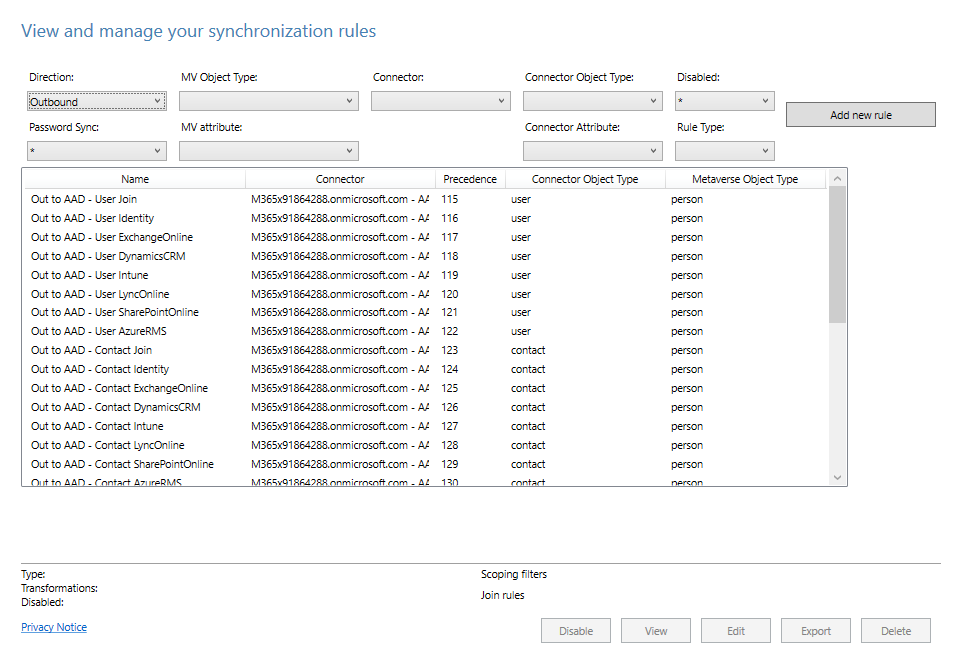
Step 5: Confirm AD Connect Configuration
Check if any custom sync rules are being used in your AD Connect setup. Custom rules might be inadvertently altering the usage location during the sync process. If you’re using custom synchronization rules, ensure that they are not causing issues for users in specific domains.
You can review and modify synchronization rules via the Azure AD Connect interface.
Step 6: Licensing Dependency on Usage Location
It’s important to note that when assigning a license to a user, the usage location plays a critical role in determining the appropriate license. When you assign a license to a user who doesn’t have a valid usage location, Azure AD will automatically try to derive the location based on the license billing region.
This means that if a user’s usage location is incorrectly set, they might receive a license intended for the wrong region, potentially causing issues with service availability or billing.
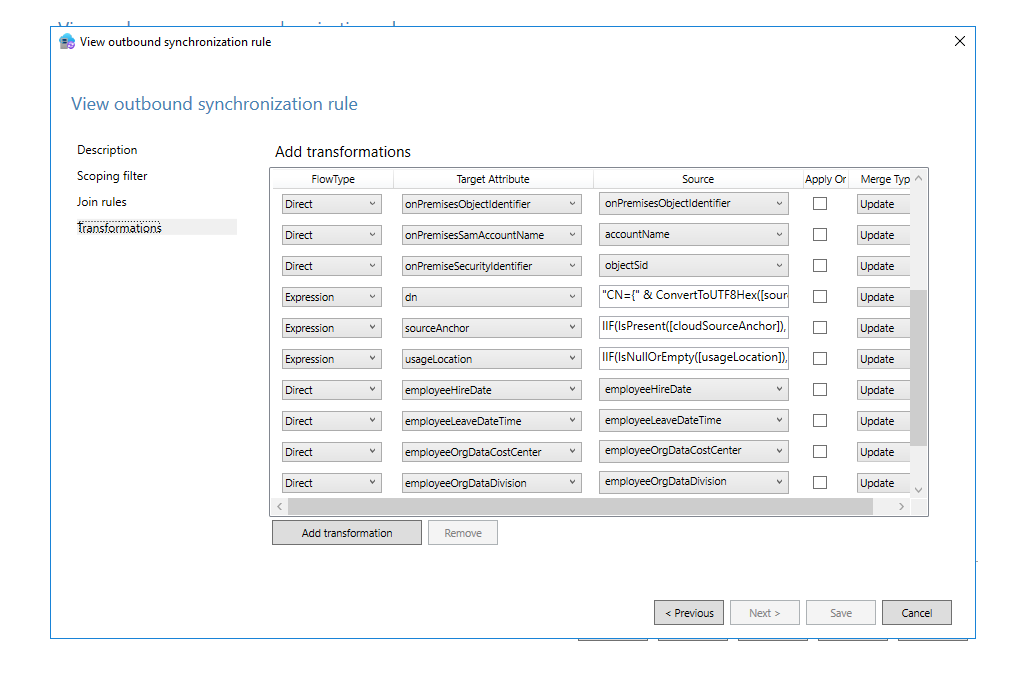
Conclusion: Steps to Resolve the Issue
To resolve this usage location issue permanently, follow these steps:
- Review AD Connect Synchronization Rules: Ensure that the sync rules are correctly mapping the usage location attribute.
- Verify Custom Sync Rules: Check if any custom synchronization rules are causing the problem and modify them accordingly.
- Set a Default Usage Location: Consider setting a default usage location for all new users to avoid this issue in the future.
- Monitor Sync Logs: Keep an eye on Azure AD Connect logs for any errors or warnings related to synchronization failures.
- Use PowerShell for Bulk Updates: If needed, use PowerShell scripts to update the usage location for affected users in bulk.
By ensuring that your synchronization rules and configurations are properly set up, you can prevent future issues with the usage location attribute in your hybrid environment.


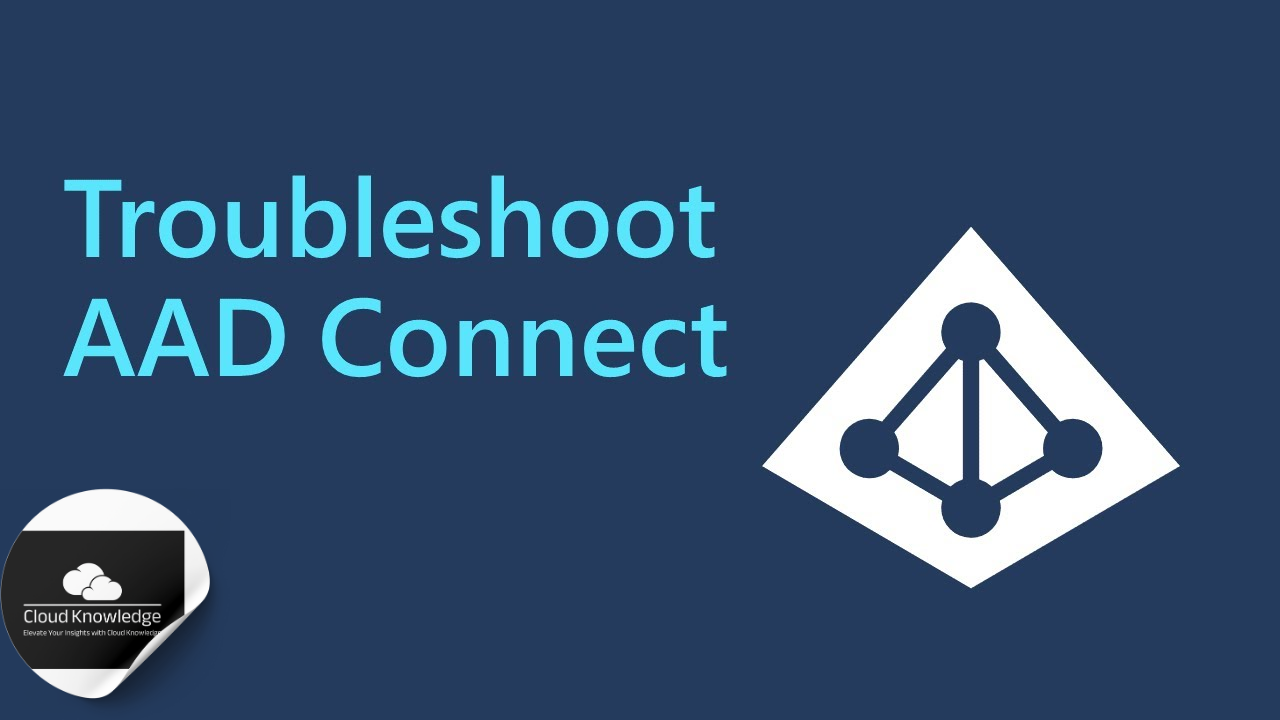










Shreyansh
Good work bro. KNOWLEDGE FULL ARTICLE.