Entra Connect for Hybrid Azure AD Deployments
1. What is Entra Connect and its Purpose?
Microsoft Entra Connect (formerly known as Azure AD Connect) is a tool designed to simplify and streamline identity management in hybrid environments. It bridges on-premises Active Directory (AD) with Azure Active Directory (Azure AD), enabling seamless identity synchronization and authentication across both platforms. The primary goal of Entra Connect is to provide users with a unified and secure identity for accessing both on-premises and cloud resources.
2. Challenges of Managing Users and Identities in Hybrid Environments
Managing identities in a hybrid environment presents several challenges:
- Identity Fragmentation: Separate identity systems for on-premises and cloud resources create inefficiencies and increase administrative overhead.
- Authentication Complexity: Users often need to manage multiple credentials, which impacts user experience and security.
- Access Control Issues: Ensuring consistent security policies across on-premises and cloud environments can be complex and prone to gaps.
- Scalability: As organizations grow, maintaining consistent identity management across environments becomes increasingly difficult.
3. Entra Connect as the Solution
Entra Connect addresses these challenges by providing:
- Identity Synchronization: Synchronizes on-premises AD objects (users, groups, devices) to Azure AD, ensuring consistency.
- Single Sign-On (SSO): Enables seamless authentication across environments, reducing password-related issues.
- Hybrid Identity Management: Offers flexible authentication methods, including password hash synchronization, pass-through authentication, and federation with on-premises AD FS.
- Centralized Management: Simplifies the administration of identities and policies across hybrid environments.
Why Choose Entra Connect?
1. Key Features and Benefits of Entra Connect
Entra Connect provides a robust set of features that make it an ideal solution for managing identities in hybrid environments. Key features include:
- Seamless Integration: Connects on-premises Active Directory (AD) with Azure AD, enabling hybrid identity scenarios.
- Flexible Authentication Options: Supports Password Hash Synchronization (PHS), Pass-Through Authentication (PTA), and federation with Active Directory Federation Services (AD FS).
- Automatic Synchronization: Ensures continuous synchronization of users, groups, and devices between on-premises and cloud directories.
- Self-Service Features: Empowers users with self-service password reset and profile updates, reducing IT workload.
- Role-Based Access Control (RBAC): Enhances security by aligning with the principle of least privilege.
2. Simplifying Identity Management and Improving Security
Entra Connect simplifies identity management by consolidating identity operations into a centralized platform.
- Unified Identity for Users: Eliminates the need for multiple credentials by providing a single, secure identity for accessing both on-premises and cloud resources.
- Enhanced User Experience: Features like Single Sign-On (SSO) allow users to seamlessly access resources without frequent reauthentication.
- Improved Security: Supports modern authentication protocols and conditional access policies, providing robust protection against identity-related threats.
- Automatic Updates: Ensures that directory synchronization stays aligned with the latest security and performance standards.
3. Streamlining User Provisioning and Synchronization
Entra Connect automates the process of user provisioning and synchronization across environments.
- Real-Time Updates: Synchronizes changes in on-premises AD (e.g., new hires, role changes, terminations) with Azure AD in near real-time.
- Dynamic Group Memberships: Automatically manages group memberships based on user attributes, simplifying access control.
- Cross-Platform Compatibility: Works seamlessly with various Microsoft services, including Microsoft 365, Dynamics 365, and third-party cloud applications.
Key Concepts and Functionalities of Entra Connect
1. Architecture and Components of Entra Connect
Entra Connect’s architecture is designed to enable seamless identity synchronization and management in hybrid environments. Key components include:
- Synchronization Service: The core engine responsible for syncing objects (users, groups, and devices) between on-premises AD and Azure AD.
- Connector Space: Acts as a staging area for directory data before synchronization, enabling data transformation and filtering.
- Metaverse: A centralized data repository that holds normalized data from all connected directories to ensure consistency.
- Entra Connect Health: A monitoring tool providing insights into the synchronization process, health of identity systems, and alerts for potential issues.
- Configuration Wizard: Simplifies setup by guiding administrators through configuring synchronization, authentication, and optional features.
2. Key Concepts
Synchronization Rules:
Synchronization rules determine how data flows between on-premises AD and Azure AD.- Inbound Rules: Control how data is imported from connected directories into the metaverse.
- Outbound Rules: Govern how data is exported from the metaverse to connected directories.
- Custom Rules: Allow tailored mappings to handle unique organizational needs.
Password Synchronization:
Entra Connect offers Password Hash Synchronization (PHS), which securely hashes user passwords in the on-premises AD and synchronizes them with Azure AD.- Ensures users can log in with the same password for both on-premises and cloud resources.
- Enhances security by using a non-reversible hash and supporting modern authentication methods like multi-factor authentication (MFA).
Synchronization Scoping: Administrators can scope synchronization to include or exclude specific users, groups, or organizational units, enabling better control over hybrid identity management.
3. Importance of Understanding the Synchronization Process
- Data Accuracy: Proper synchronization ensures consistent user data across environments, minimizing discrepancies.
- Performance Optimization: Knowing how and when synchronization occurs helps administrators schedule updates efficiently and avoid performance bottlenecks.
- Impact on Business Operations: A well-understood synchronization process prevents disruptions, such as delayed user access to resources or outdated group memberships.
- Error Resolution: Familiarity with the process and components helps diagnose and fix synchronization issues quickly, reducing downtime.
Hands-On Demonstration of Entra Connect Setup
This guide walks through installing, configuring, and testing Microsoft Entra Connect to integrate on-premises Active Directory (AD) with Azure Active Directory (Azure AD).
1. Pre-requisites for Setup
Before starting, ensure the following:
- On-Premises Requirements:
- A Windows Server machine (2016 or later) with network connectivity to both the on-premises AD and the internet.
- Administrative credentials for your on-premises AD.
- Azure AD Requirements:
- An Azure AD tenant with an administrative account.
- Proper licensing for hybrid identity features (e.g., Microsoft 365 or Azure AD Premium).
- Entra Connect Download:
- Download the Microsoft Entra Connect tool from the official Microsoft website.
2. Installing Entra Connect
Run the Installer:
- Launch the Entra Connect setup file as an administrator.
Choose Installation Type:
- Select Express Settings (recommended for most organizations) or Customized Settings for advanced configurations.
Provide AD Credentials:
- Enter the credentials for your on-premises AD and Azure AD admin accounts.
Install Components:
- The installer will configure required components, such as synchronization services, and apply default synchronization rules.
3. Connecting On-Premises AD to Azure AD
Select Directory Type:
- During setup, confirm your on-premises directory type (e.g., Active Directory).
Configure Authentication:
- Choose an authentication method:
- Password Hash Synchronization (PHS): Simplifies management by syncing passwords to Azure AD.
- Pass-Through Authentication (PTA): Verifies passwords directly against on-premises AD.
- Federation with AD FS: For advanced scenarios requiring single sign-on (SSO).
- Choose an authentication method:
Domain Verification:
- Ensure your on-premises domain is verified in Azure AD (e.g., by adding a DNS TXT record).
4. Configuring Synchronization Settings
Select Organizational Units (OUs):
- Choose which OUs, users, groups, or devices to synchronize to Azure AD.
Enable Optional Features:
- Select additional features like hybrid Exchange, device writeback, or group writeback based on your organizational needs.
Set Synchronization Interval:
- The default is every 30 minutes. Adjust this if needed for your organization.
Test Synchronization Rules:
- Use the Synchronization Rules Editor (optional) to fine-tune or test custom mappings.
5. Testing the Connection and Synchronization
Run Initial Sync:
- After setup, initiate the first synchronization manually using the Synchronization Service Manager.
Verify Sync Success:
- Check the status in the Azure AD Admin Center under Users. Confirm that on-premises users and groups appear in Azure AD.
Validate Login:
- Test user sign-ins with their synced credentials to access Azure AD-connected resources, such as Microsoft 365 or Azure portal.
Monitor with Entra Connect Health:
- Use Microsoft Entra Connect Health to track synchronization performance, detect errors, and receive alerts.
Troubleshooting and Best Practices for Entra Connect
1. Common Challenges and Troubleshooting Tips
2. Best Practices for Optimizing Performance and Security
Performance Optimization:
- Scope Synchronization: Sync only required OUs, users, and groups to reduce unnecessary data flow and improve sync times.
- Schedule Syncs Strategically: Use the default 30-minute interval or customize it to align with your organizational needs, avoiding peak activity periods.
- Monitor System Resources: Regularly check CPU, memory, and disk usage on the server hosting Entra Connect to ensure it handles the load efficiently.
- Disable Unused Features: Avoid enabling writeback features like device or group writeback unless necessary.
Security Best Practices:
- Update Regularly: Keep Entra Connect updated to benefit from the latest features and security patches.
- Secure Service Accounts: Use dedicated, minimal-privilege service accounts for connecting on-premises and Azure AD.
- Implement Conditional Access: Enhance security by enforcing MFA and location-based access for cloud logins.
- Monitor Synchronization Logs: Regularly review logs in Synchronization Service Manager and Entra Connect Health to identify and address potential issues early.
3. Actionable Advice for Managing and Maintaining Entra Connect
Periodic Health Checks:
Use Microsoft Entra Connect Health to monitor sync status, identify misconfigurations, and receive actionable alerts.Backup Configuration:
Regularly export Entra Connect configuration settings to maintain a backup that can be restored in case of server failure.Test Changes in Staging Mode:
Use the Staging Mode feature to validate new configurations without impacting the production environment.Plan for Disaster Recovery:
- Document your Entra Connect setup, including synchronization rules and customizations.
- Maintain a standby server configured in staging mode for quick failover.
Educate and Train IT Teams:
Ensure your IT staff is familiar with Entra Connect’s tools and concepts to handle routine operations and resolve issues effectively.Audit and Review Policies:
Periodically review your directory synchronization rules, access controls, and authentication methods to ensure alignment with organizational goals and compliance requirements.


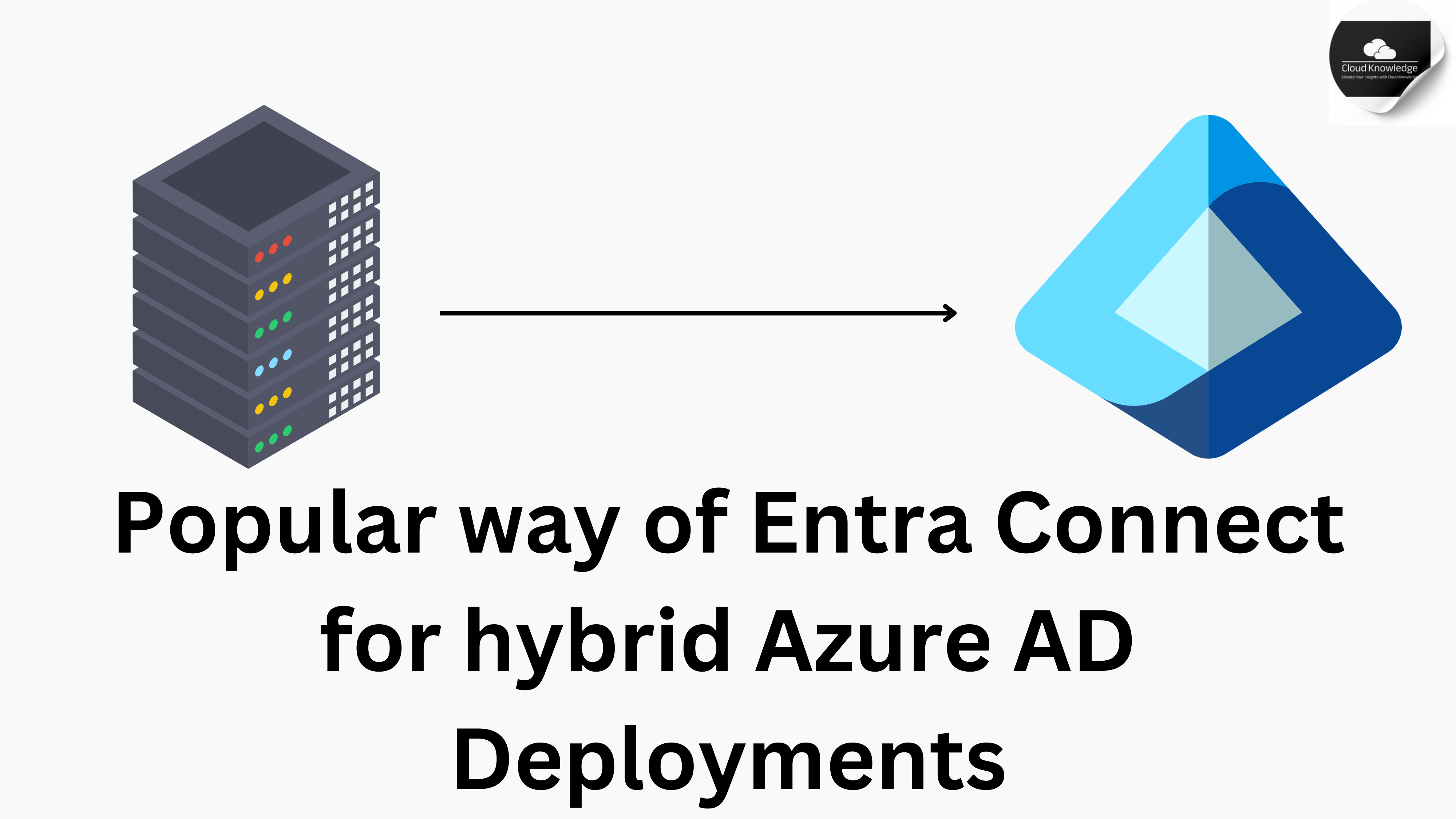










“PowerShell Variables and Scopes the Knowledgeable and Latest way - Cloud Knowledge
[…] a robust scripting language, offers developers powerful tools to automate tasks. At its core are variables and scopes, essential components that every scripter must understand to create efficient scripts. […]