In the world of Linux and Unix, everything boils down to two fundamental concepts: files and processes. Whether you’re managing data, interacting with hardware, or monitoring your system, it all revolves around these core elements. This blog explores how Linux handles files, directories, processes, and commands, offering insights into mastering the command line and system navigation.
Core Concepts: Files and Processes
Files
Linux treats nearly everything as a file. These can include:
- Text Files: Documents, configuration files, or plain data.
- Directories: Special types of text files containing other files.
- Devices: Hardware components like disks, audio systems, and USB ports represented as files, typically located in
/dev.
Processes
/proc, where each process has a unique Process ID (PID).File Management Basics
Naming Files
- Filenames can include letters, numbers, and special characters.
- Names are case-sensitive, so
myfileandMyfileare considered different files. - Filenames must be unique within a directory but can repeat in different directories.
Pathnames
Each file or directory has a unique path, such as:
/home/student2/Projects/docs/final_report.doc
/home/student2: Home directory of the userstudent2.Projects: Subdirectory of/home/student2.docs: Subdirectory withinProjects.final_report.doc: File located in thedocsdirectory.
Directories
Directories, akin to folders in Windows or macOS, store files and other directories.
- Working Directory: The current directory your shell is operating in. Use the
pwdcommand to print the working directory. - Special Notations:
.refers to the current directory...refers to the parent directory.
- Working Directory: The current directory your shell is operating in. Use the
The Linux File System Structure
Linux employs a hierarchical file system resembling a tree, with the root directory / as its base. Here are the common directories you’ll encounter:
Navigating the File System with cd and ls
cd Command
The cd command changes the current directory. Examples:
cd(no argument): Moves to your home directory.cd /home/$USER: Navigates to your home directory explicitly.cd ..: Moves to the parent directory.cd -: Switches back to the last visited directory.
ls Command
The ls command lists files in a directory. Common options:
ls: Basic file listing.ls -l: Displays detailed file information.ls -a: Includes hidden files (those starting with a.).ls -la: Combines detailed and hidden file listing.ls -t: Sorts files by modification time.
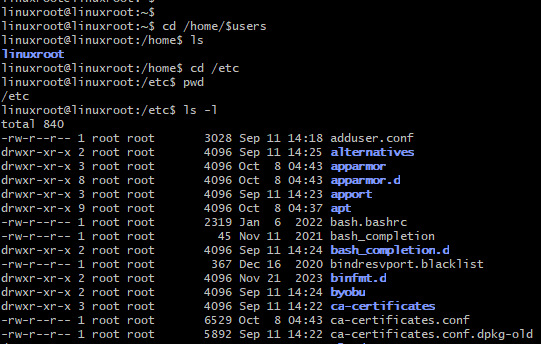
Practical Exercises with cd and ls
Try This:
- Navigate to
/data/classes/linux: - Experiment with
lsoptions:
/tmp without changing directories:- Move between directories:
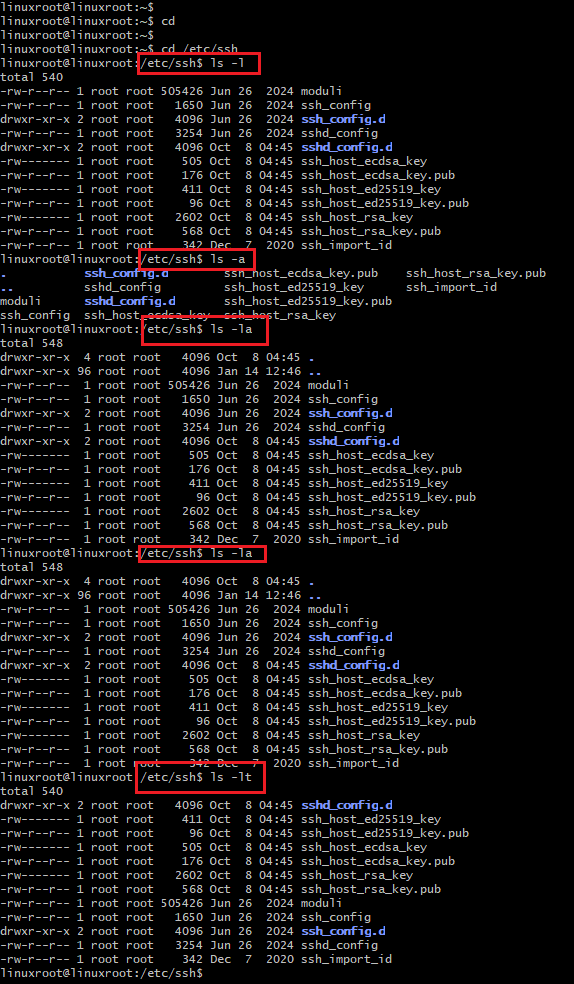
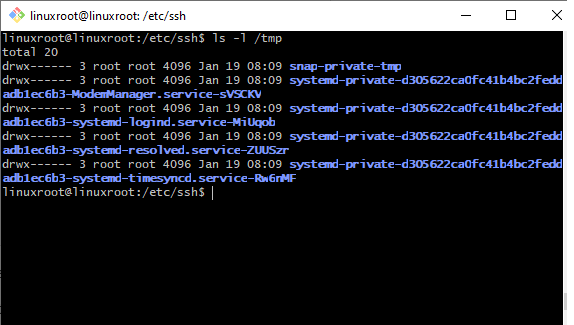
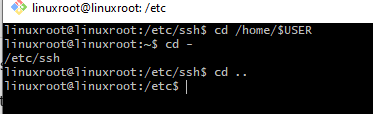
Key Takeaways
Linux simplifies complex systems by representing everything as a file or process. Mastering file and directory management is crucial for navigating and operating effectively.


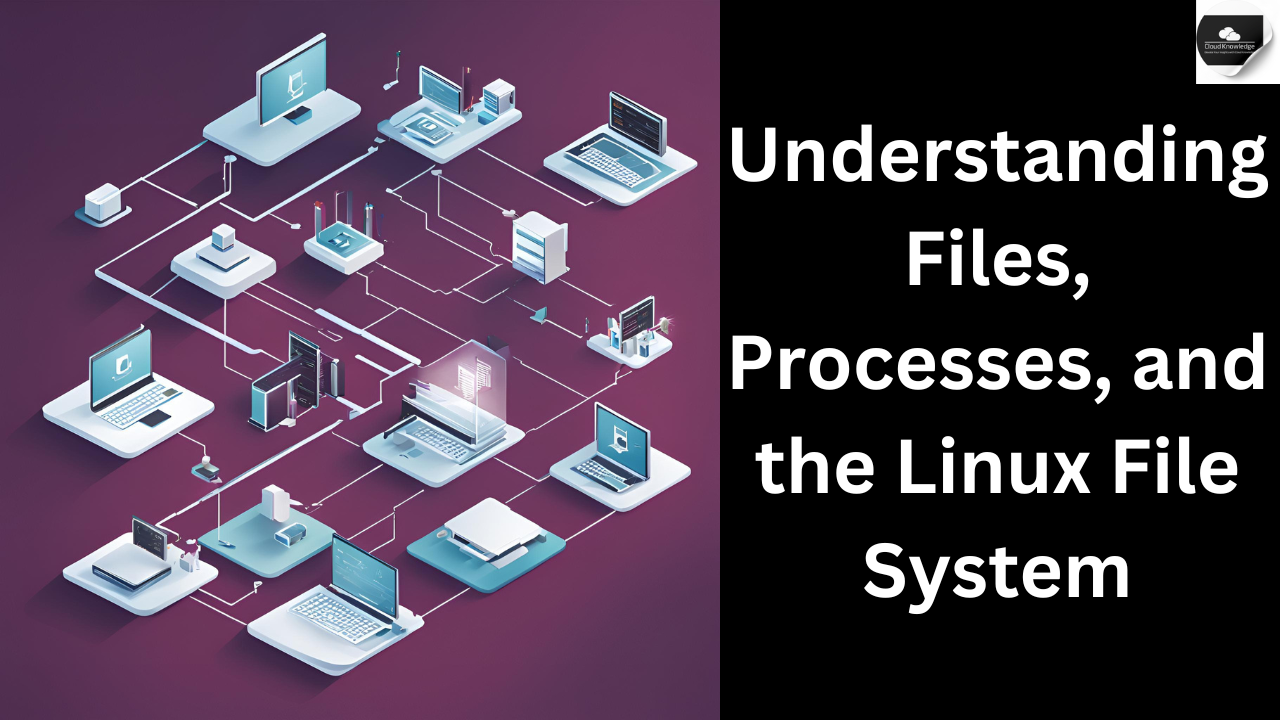
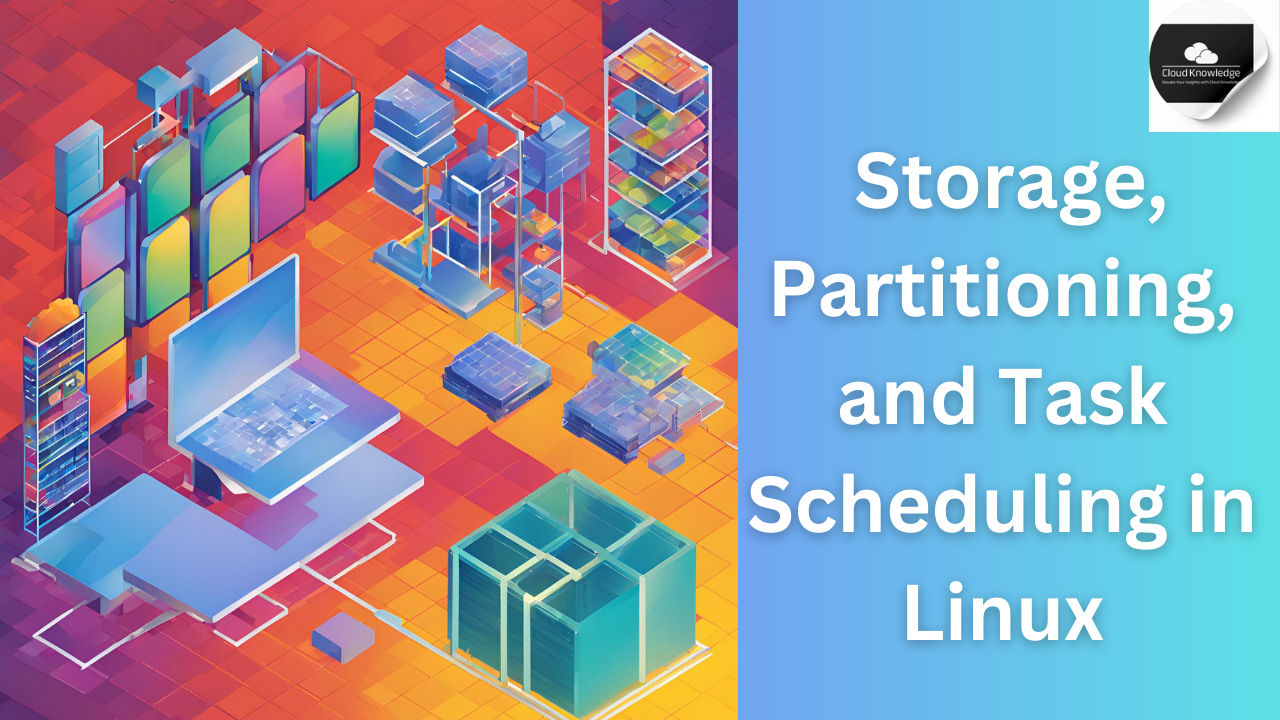




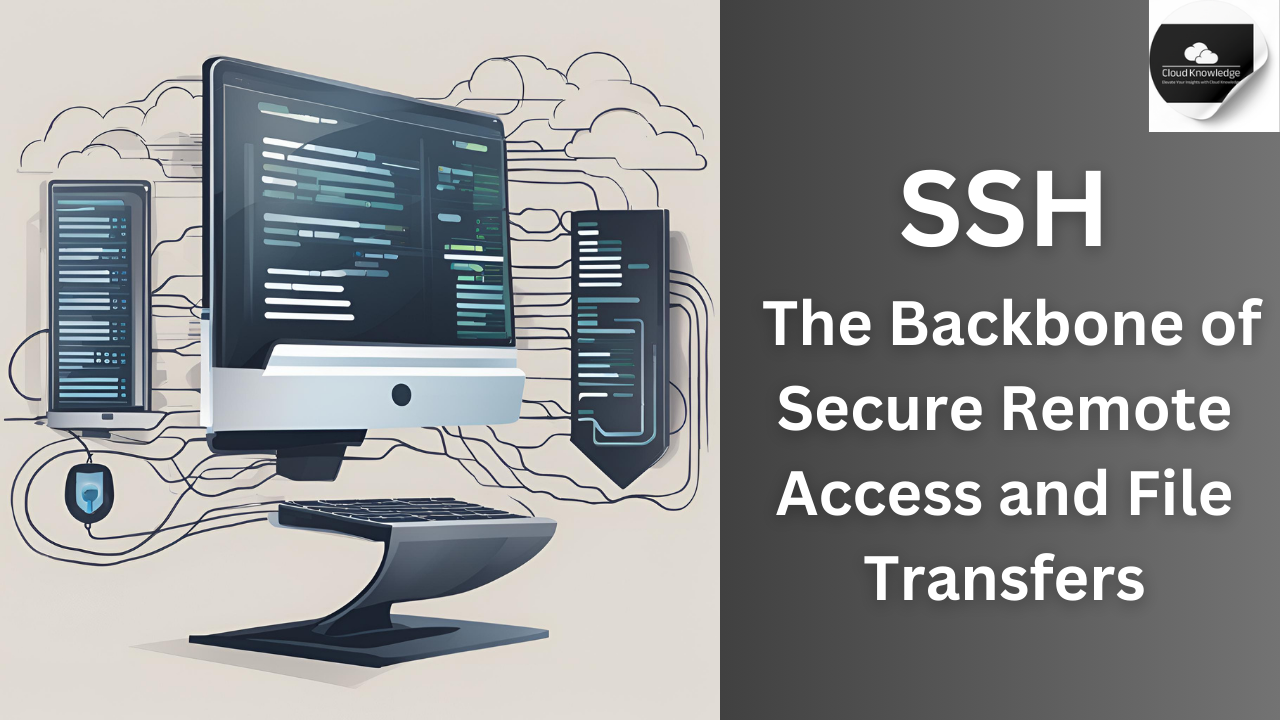
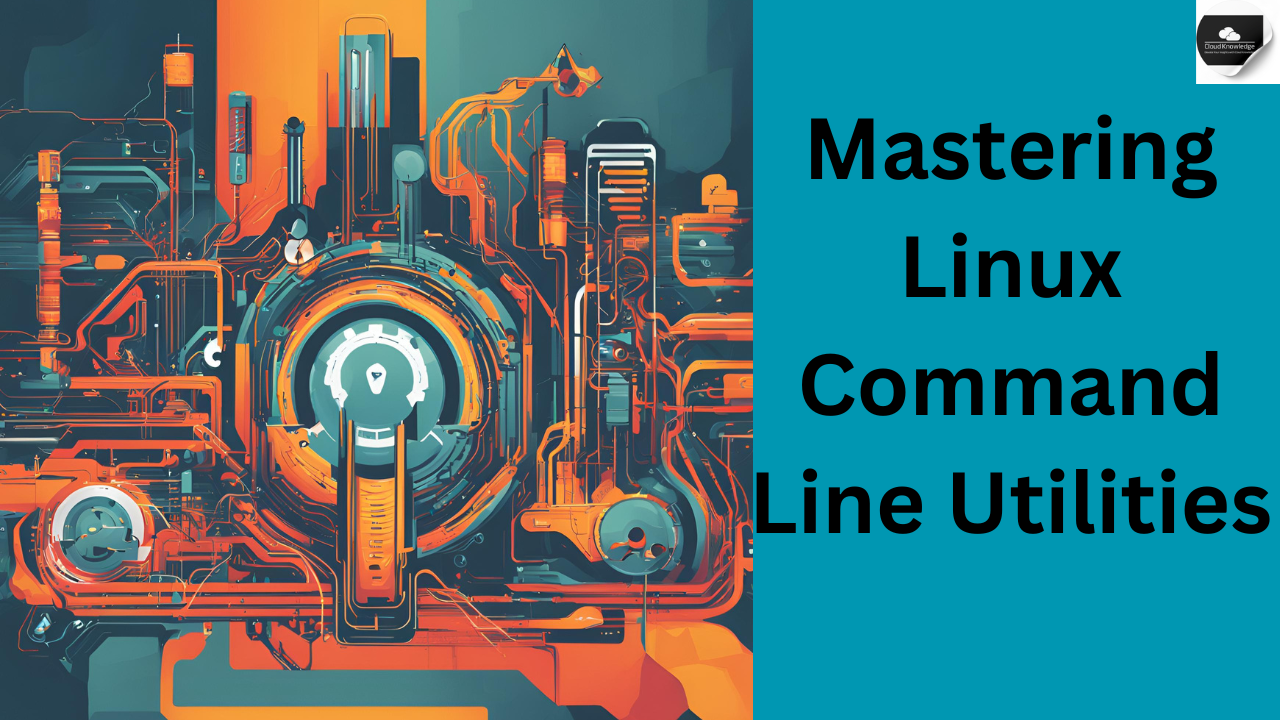
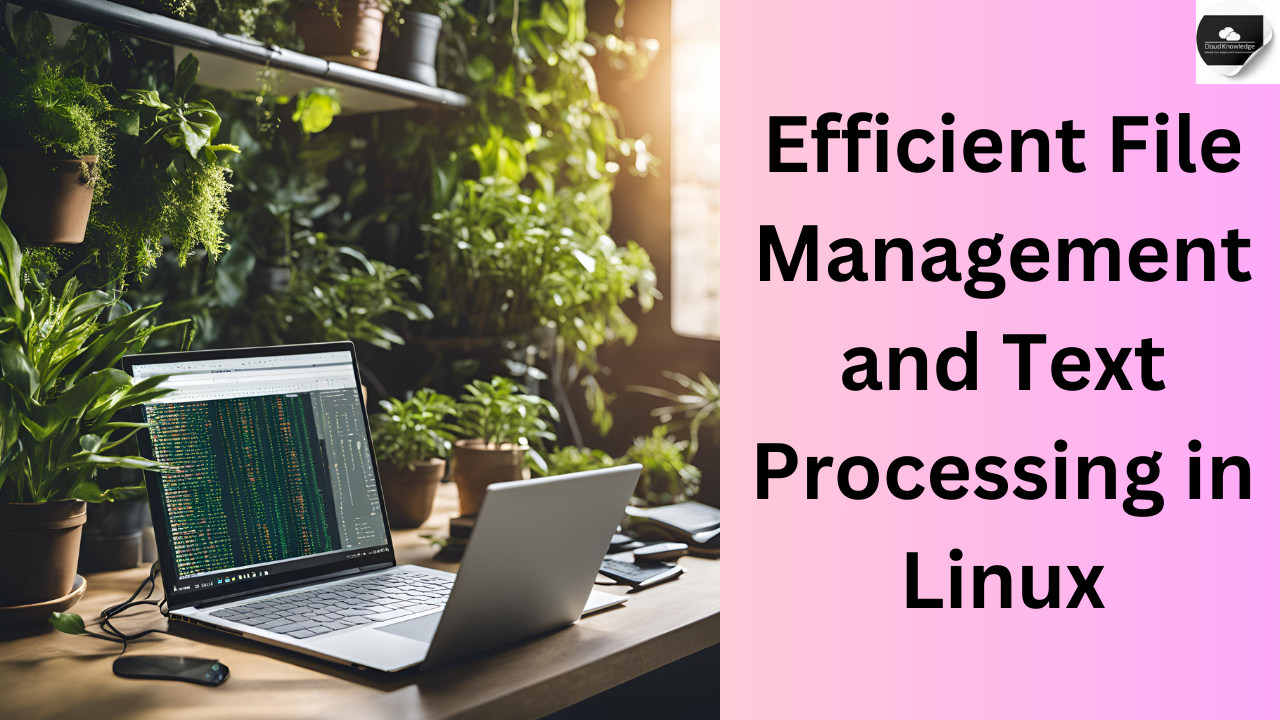


Leave a Reply