Managing user identities across on-premises and cloud environments is critical for modern businesses. Configuring Azure Active Directory (Azure AD) synchronization with an on-premises Active Directory (AD) ensures seamless hybrid identity management, improved security, and streamlined user access. This guide walks you through the process step by step, covering prerequisites, installation, configuration, and verification.
Prerequisites
Before starting, ensure the following:
- Microsoft 365 Subscription: An active Azure Active Directory Premium (P1/P2) or Office 365 E2/E3 subscription.
- Global Administrator Role: The admin account must have the Global Administrator role assigned.
- GoDaddy Domain: Verify that your GoDaddy domain name is listed in the Domains section of the Microsoft 365 Admin Center.
- Infrastructure: Ensure you have:
- Active Directory Domain Controller (DC1) configured with the ADDS role.
- AD Sync Server in the same domain as DC1.
Step 1: Set Up the Domain Controller
- Install the Active Directory Domain Services (ADDS) Role on DC1.
- Promote the server to a domain controller. During the setup:
- Select Add a new forest and specify your root domain name (e.g.,
prasannagym.site). - Complete the setup wizard, and the server will restart automatically to finalize the process.
- Select Add a new forest and specify your root domain name (e.g.,
- Confirm that DC1 is domain-joined.
- Join the AD Sync Server to the same domain.
Step 2: Create Organizational Units and Users
- Create an Organizational Unit (OU) called Employees under your root domain.
- Create a sub-OU named Cloud Users inside the Employees OU.
Step 3: Download and Install Microsoft Entra Connect
cloudknowledge\administrator).- Search for a PowerShell script to enable TLS 1.2.
- Open PowerShell on the AD Sync Server, paste the script, and execute it.
- Restart the server after completing this step.
Step 4: Configure Microsoft Entra Connect
Step 5: Verify Synchronization
Common Issues and Solutions
Conclusion
By following this step-by-step guide, you can successfully configure Azure AD synchronization with your on-premises Active Directory. This integration simplifies user identity management, enabling hybrid scenarios where on-premises users can access cloud resources seamlessly. To further enhance security and streamline processes, consider enabling additional features like Conditional Access or Multi-Factor Authentication (MFA) in Azure AD.
Azure AD Sync, Microsoft Entra Connect, On-premises Active Directory, Azure Active Directory, AD Sync Server, ADDS role, Hybrid identity, TLS 1.2 configuration, Microsoft 365 Admin Center, Active Directory Users, Global Administrator, Organizational Units (OU), Cloud Users OU, Domain Controller (DC1), Active Directory synchronization, , Microsoft 365 tenant, Azure AD Premium, Identity management, Office 365 synchronization, User synchronization











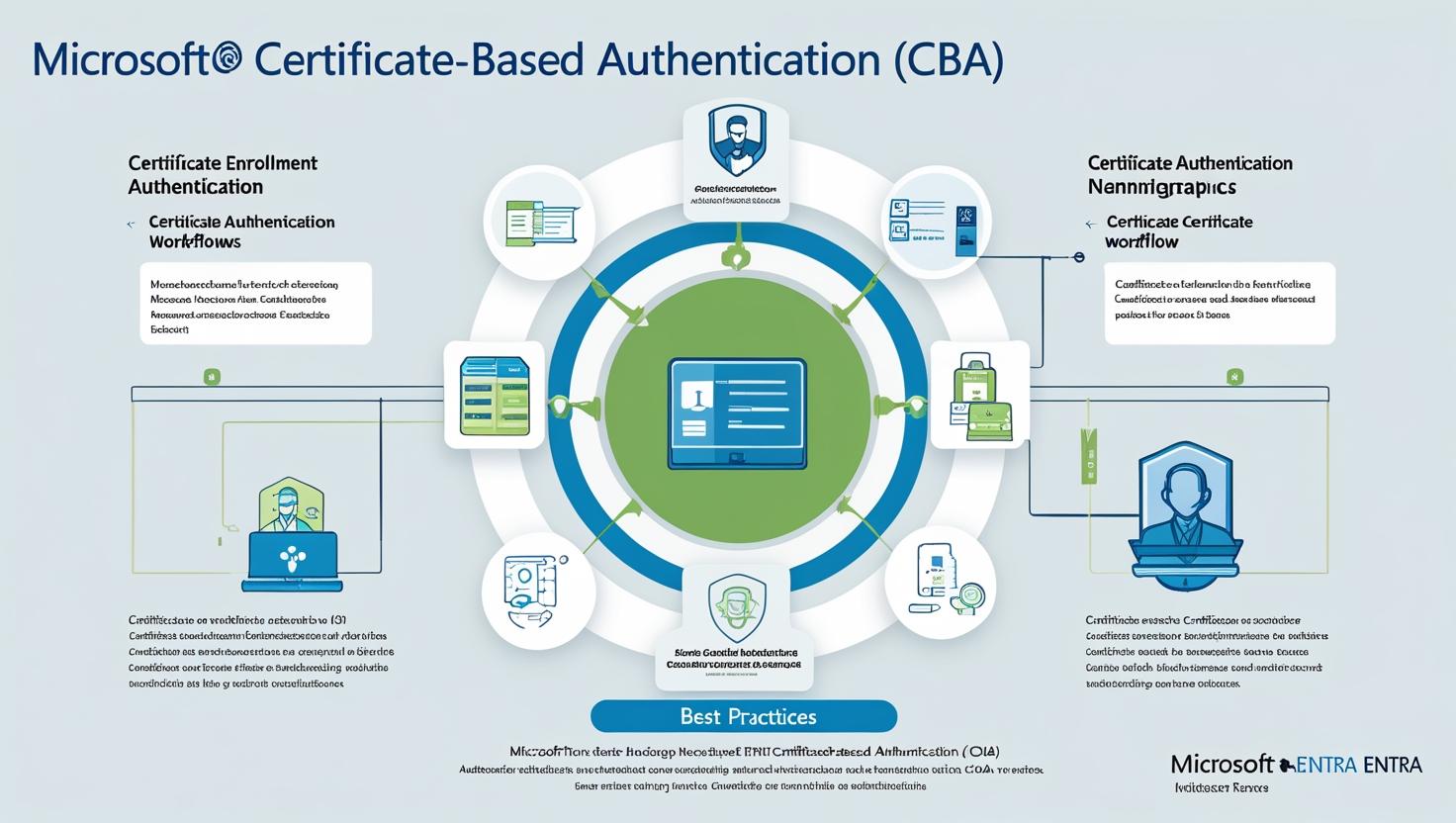
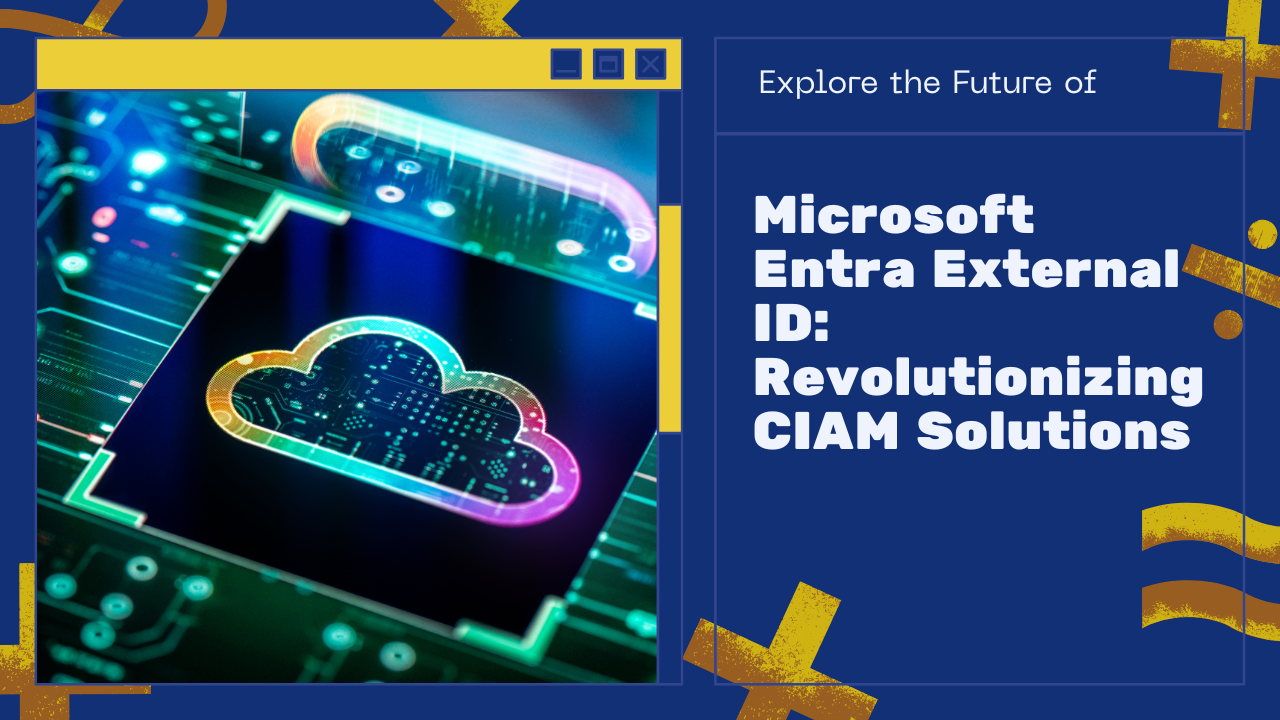
Leave a Reply