As we look towards May 1, 2025, it’s important to prepare for the upcoming changes in the Azure ecosystem. On this date, Microsoft will align with the Azure-wide legacy TLS retirement, leading to the deprecation of TLS 1.0/1.1 protocol versions, as well as TLS 1.2/1.3 Legacy Cipher Suites and Elliptical Curves for Application Insights Availability Tests. This means that any Availability Tests using these configurations may stop functioning post-retirement.
Why This Change is Important
The retirement of older TLS protocols and cipher suites is part of an ongoing effort to enhance security and performance across Azure services. Older protocols and ciphers can expose your applications to security vulnerabilities and reduce the overall efficiency of your systems. By moving to newer, supported TLS configurations, you’ll ensure that your applications remain secure and performant.
What You Need to Do
To avoid interruptions to your Availability Tests:
- Review Your TLS Configurations: Identify if any of your Availability Tests are using TLS 1.0/1.1 or the deprecated TLS 1.2/1.3 Legacy Cipher Suites and Elliptical Curves.
- Update Your Endpoints: Ensure that all remote endpoints your Availability Tests interact with support at least one of the supported TLS combinations. This step is crucial to ensure that tests continue to function seamlessly.
- Monitor and Validate: Continuously monitor your Availability Tests and validate the configurations to ensure compliance with the updated TLS standards.
For detailed instructions on identifying the TLS combinations your servers currently support, check out this guide. Additionally, if you encounter any common issues, our FAQ section is available to provide answers and support.
Future-Proofing Your Applications
By staying ahead of these changes, you not only ensure compliance but also fortify your applications against potential security threats. Keeping your systems updated with the latest security protocols is a best practice that pays off in reliability and performance.
Don’t wait until the last minute to make these changes. Start preparing now to ensure a smooth transition and uninterrupted service. For any further questions or support, our team is here to help.
Stay secure and performant with the latest TLS standards!
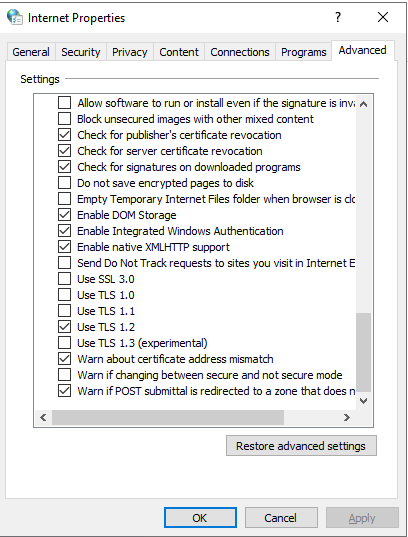
Checking TLS Configuration in Various Browsers
To ensure that your web applications and services are aligned with the latest TLS standards, you can check and update the TLS settings in your browsers. Here’s how to do it for different browsers:
Firefox
- Open Developer Tools:
- Press
Ctrl+Shift+Ior right-click on the page and select “Inspect”.
- Select the Network Tab:
- Navigate to the WebAdmin or Cloud Client portal.
- Select an item in the results.
- Check Security:
- Select the “Security” tab.
- Under “Security”, check the Connection and Protocol version.
Google Chrome or Microsoft Edge
- Open Internet Properties:
- Type “Internet options” in the Windows menu search box.
- Navigate to Security Settings:
- In the Internet Properties window, go to the “Advanced” tab.
- Scroll down to the “Security” section.
- Enable TLS 1.2:
- Make sure the “Use TLS 1.2” checkbox is checked.
Opera
- Access Advanced Settings:
- Press
Ctrl+F12or go to “Settings” and select the “Advanced” tab.
- Navigate to Security:
- Scroll down to the “Security” section.
- Click on the “Security Protocols” button.
- Enable TLS 1.2:
- Manually check the option boxes for “Enable TLS 1.2”.
By following these steps, you can ensure that your browsers are configured to use the latest TLS standards, thereby maintaining the security and performance of your applications.












Leave a Reply