PowerShell Profiles and Reusability
PowerShell profiles and scripting techniques allow you to customize and enhance your PowerShell environment while building reusable, efficient code. This guide covers PowerShell profiles, PSDrives, and reusability strategies.
PowerShell Profiles
Types of PowerShell Profiles
PowerShell profiles can be classified based on the scope of users and hosts:
-
All Users, All Hosts: Applies to all users for all PowerShell hosts.
$profile.AllUsersAllHosts -
All Users, Current Host: Applies to all users for the current PowerShell host.
$profile.AllUsersCurrentHost -
Current User, All Hosts: Applies to the current user for all PowerShell hosts.
$profile.CurrentUserAllHosts -
Current User, Current Host: Applies to the current user and the current PowerShell host.
$profile.CurrentUserCurrentHost
Finding Local Profile Locations
To locate PowerShell profiles, use:
$PROFILE | Format-List * -Force
Common Profile Locations:
- All users and shells:
%windir%\system32\WindowsPowerShell\v1.0\profile.ps1 - Current user and local ISE shells:
%UserProfile%\Documents\WindowsPowerShell\Microsoft.PowerShellISE_profile.ps1
$profile.<profile name> to get the file path of a specific profile. For exampleCreating and Customizing a User Profile
Understanding PowerShell PSDrives
PSDrives in PowerShell are virtual drives that provide access to data stores, such as the file system, registry, and environment variables.
Built-in PSDrives
- Alias: Access PowerShell aliases.
- Env: Access environment variables. Example:
Get-ChildItem Env:\*path* - Variable: Access PowerShell variables.
- Cert: Access certificates.
- C: and D: File system drives, similar to Windows Explorer.
- HKCU: HKEY_CURRENT_USER registry hive.
- HKLM: HKEY_LOCAL_MACHINE registry hive.
Get-PSDrive to view all available PSDrives.Reusability in PowerShell
Reusability allows you to write code once and use it across multiple scenarios by leveraging cmdlets, functions, and modules.
Cmdlets are specialized commands written in .NET. To list all cmdlets installed on your system:
Functions are collections of PowerShell commands that run with specific logic.
Basic Structure:
function Verb-Noun {
<#
.SYNOPSIS
Short description.
#>
param (
[data type] $Parameter
)
<…Code logic…>
}
Advanced Functions
Transforms functions into advanced cmdlets, enabling parameters like -Verbose or -Debug.
function Invoke-Greeting {
[CmdletBinding()]
param (
[Parameter(Mandatory)] [string] $Name
)
Write-Output “Hello $Name!”
}
Supports Should Process
Adds -WhatIf and -Confirm to simulate and confirm actions.
function Invoke-Greeting {
[CmdletBinding(SupportsShouldProcess)]
param ([string] $Name)
if ($PSCmdlet.ShouldProcess($Name)) {
Write-Output “Hello $Name!”
}
}
Accepting Pipeline Input
Functions can accept input via the pipeline by value or property name.
For Example:
Error Handling in PowerShell
Use try and catch blocks to manage errors gracefully.
Setting ErrorAction to Stop ensures non-terminating errors are treated as terminating errors.
PowerShell profiles and reusable code practices simplify and streamline scripting workflows. With the right configurations and reusable components, you can build powerful, efficient scripts tailored to your needs.



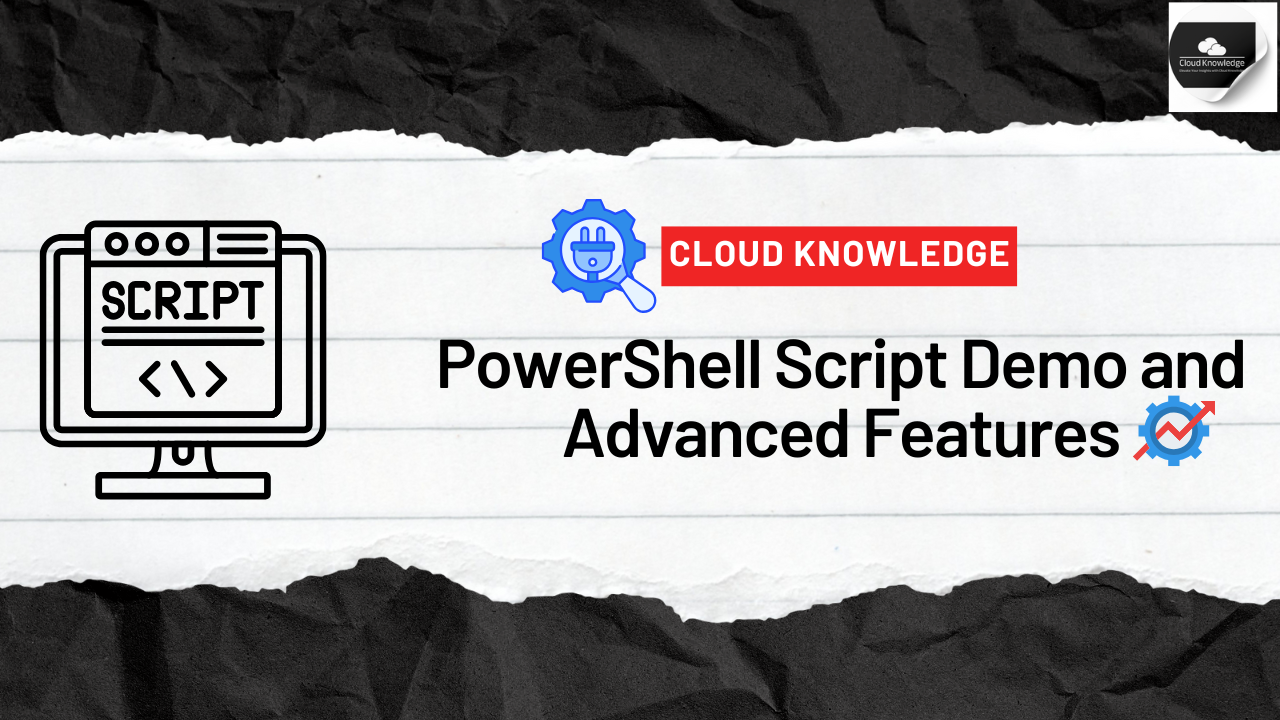
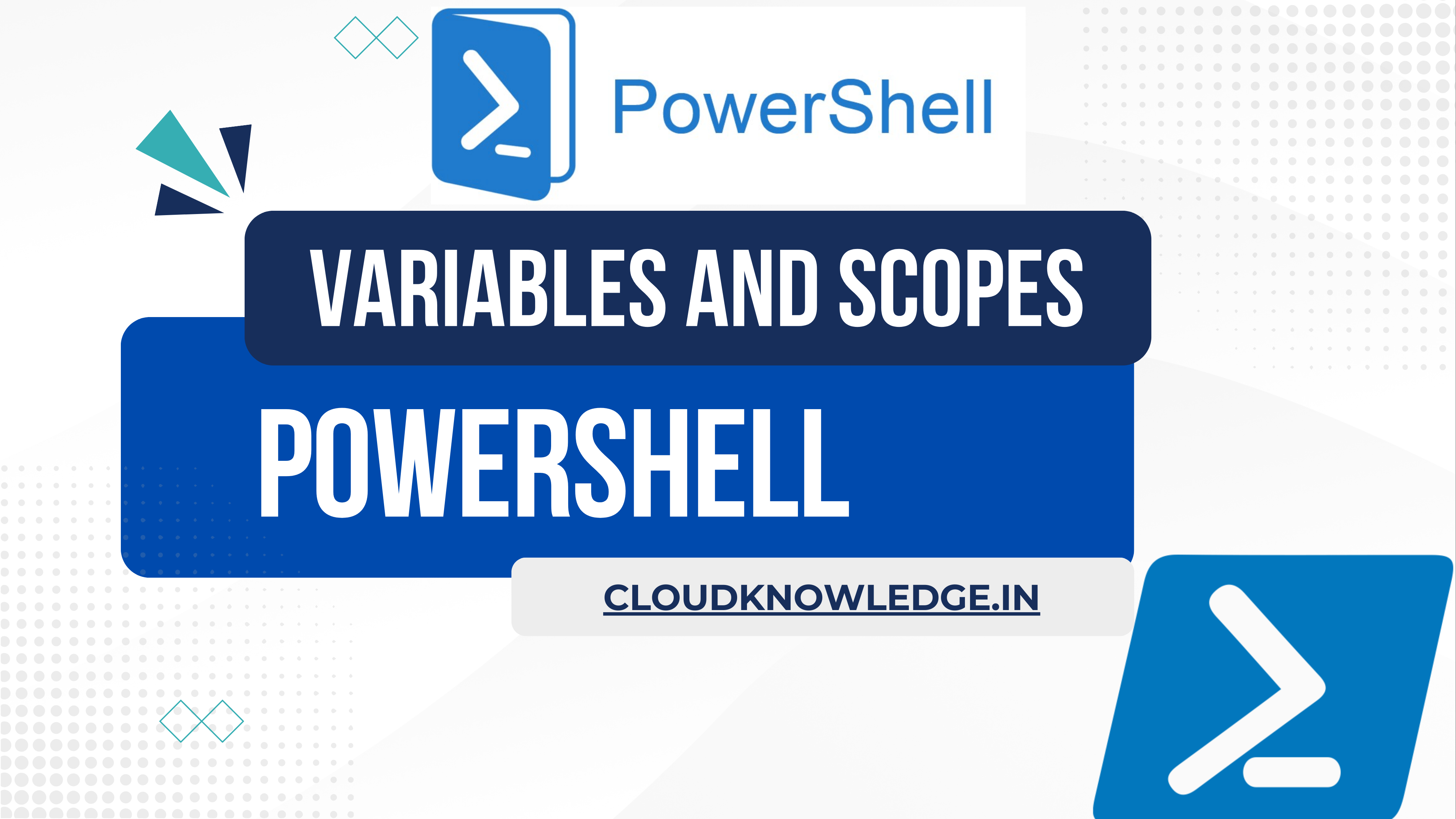
Understanding Git and GitHub: The Backbone of Modern Software Development - Cloud Knowledge
[…] Git: Distributed vs. Centralized Version Control […]