Table of Contents
Introduction to Conditional Access
Importance of Conditional Access in Zero Trust
Core Architecture and Components
Types of Conditional Access Policies
Creating and Applying CAPs in Entra ID
Real-World Scenarios and Use Cases
Deep Troubleshooting of CAP Issues
Best Practices and Expert Recommendations
Summary and Key Takeaways
1. Introduction to Conditional Access
What is Conditional Access?
Conditional Access (CA) in Microsoft Entra ID is an intelligent policy-based identity security mechanism that dynamically governs access to your organization’s applications and data. It uses signals such as user identity, device state, location, risk level, and application sensitivity to determine whether access should be allowed, restricted, or blocked.
Imagine Conditional Access as the “bouncer” at your digital front door. Not everyone gets in just because they have a username and password. Access is conditional, based on multiple factors and context.
Objectives of CAP:
-
Improve security posture
-
Support compliance and auditing
-
Reduce attack surface
-
Provide risk-based and context-aware access control
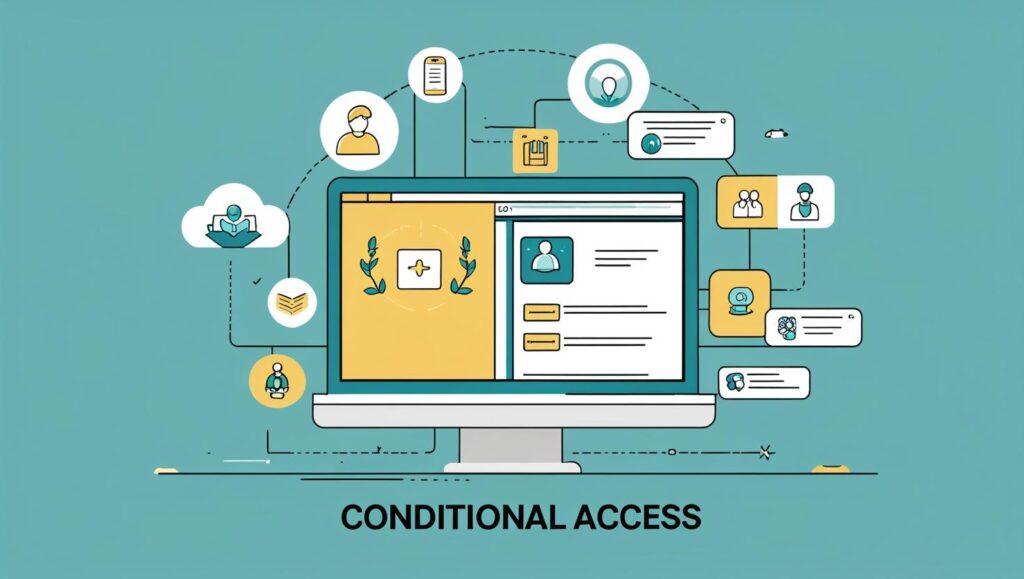
2. Importance of Conditional Access in Zero Trust
Zero Trust assumes breach: “Never trust, always verify.”
In this security model, traditional perimeter-based security no longer suffices. Identity becomes the new control plane. Conditional Access plays a crucial role by enforcing adaptive access controls based on contextual signals.
Why It Matters:
Modern Work Environment: Users work from anywhere.
SaaS Explosion: Apps like Microsoft 365, Salesforce, and Dropbox live in the cloud.
BYOD Devices: Employees use personal devices, making static controls ineffective.
Evolving Threat Landscape: Attackers use phishing, token theft, and compromised credentials.
Conditional Access provides:
Dynamic access decisions
Seamless user experiences
Robust policy enforcement
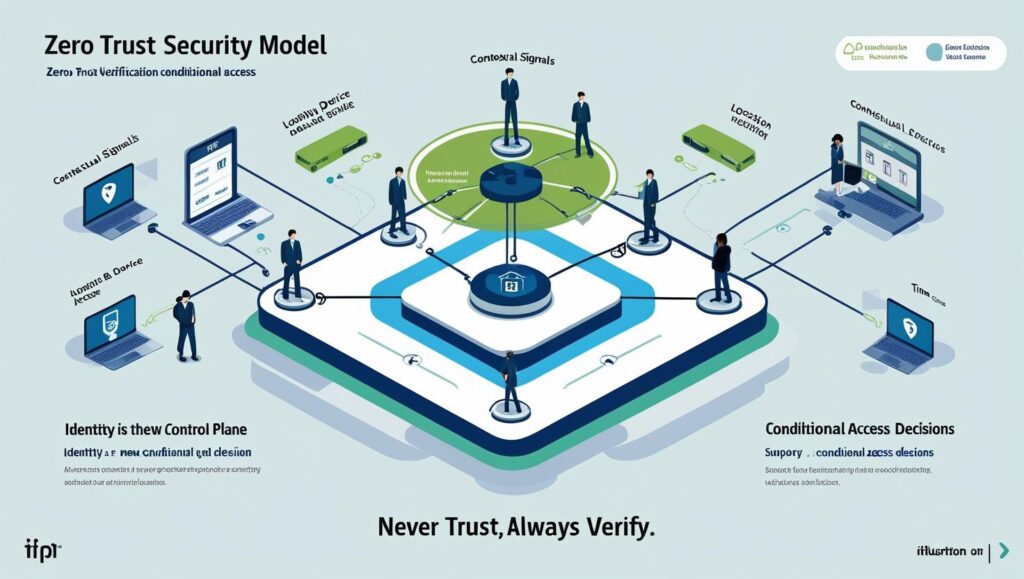
3. Core Architecture and Components
Key Components:
Assignments
Defines who, what, and when the policy applies.
Users and Groups: Select targeted or excluded identities.
Cloud Apps or Actions: Choose the apps this policy governs.
Conditions: Contextual signals like device platform, location, risk level, etc.
Access Controls
Defines what happens when conditions are met.
Grant Access: Require MFA, compliant device, password change, etc.
Block Access: Completely deny access if criteria are met.
Session Controls: Control user experience after access (limited session, read-only).
Conditions
Sign-in Risk: Assessed by Microsoft Defender for Identity.
User Risk: Based on identity compromise.
Device Platform: iOS, Android, Windows, macOS.
Location: Named IP ranges (trusted or risky).
Client Apps: Browser, mobile, legacy.
Device State: Compliant, hybrid Azure AD joined.
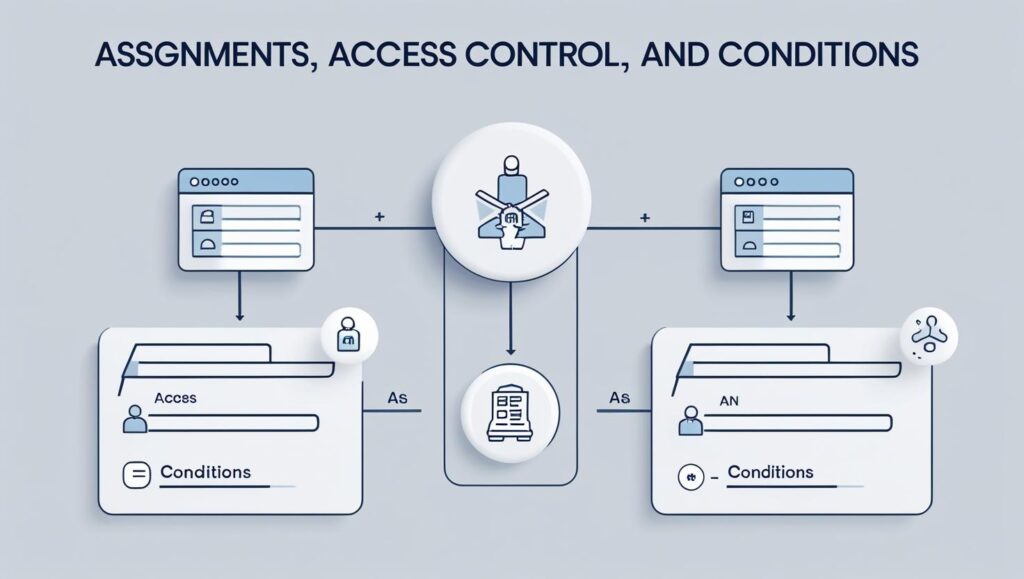
4. Types of Conditional Access Policies
1. Block Access Policies
-
Prevent sign-in under suspicious conditions (e.g., non-compliant device, high risk).
-
Example: Block access from non-corporate IPs.
2. Require MFA Policies
-
Enforce second factor for access.
-
Example: Require MFA when accessing from outside trusted locations.
3. Device Compliance Policies
-
Require Intune-managed and compliant devices.
-
Example: Access SharePoint only from corporate-managed devices.
4. Risk-Based Policies
-
User Risk: If identity is flagged as compromised, block or require password reset.
-
Sign-In Risk: Evaluate real-time sign-in behavior and apply policy.
5. Location-Based Policies
-
Restrict access based on physical location or IP.
-
Example: Only allow logins from India HQ IP range.
6. Application-Specific Policies
-
Apply different policies to different apps.
-
Example: Allow Teams access from mobile, restrict Exchange access to desktops.
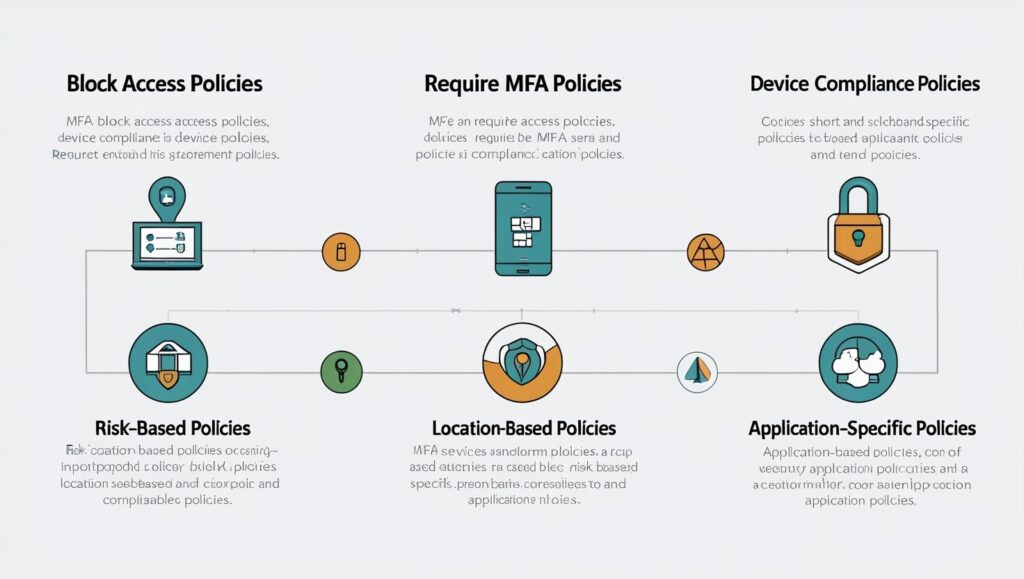
5. Creating and Applying CAPs in Entra ID
Step-by-Step Configuration:
-
Login to Microsoft Entra Admin Center
-
Navigate to https://entra.microsoft.com
-
-
Go to Protection > Conditional Access
-
Click “+ New Policy”
-
Name the Policy
-
Example: “Block Non-Compliant Devices”
-
-
Select Users or Groups
-
Include: All Users or specific departments
-
Exclude: Break-glass accounts
-
-
Select Cloud Apps
-
Choose target apps (e.g., SharePoint, Exchange)
-
-
Configure Conditions
-
Locations: Include “Any”, Exclude trusted
-
Device State: Require Compliant
-
-
Configure Access Controls
-
Grant Access with: Require MFA + Compliant Device
-
-
Enable Report-Only (Optional)
-
Test impact without enforcing
-
-
Enable Policy and Save
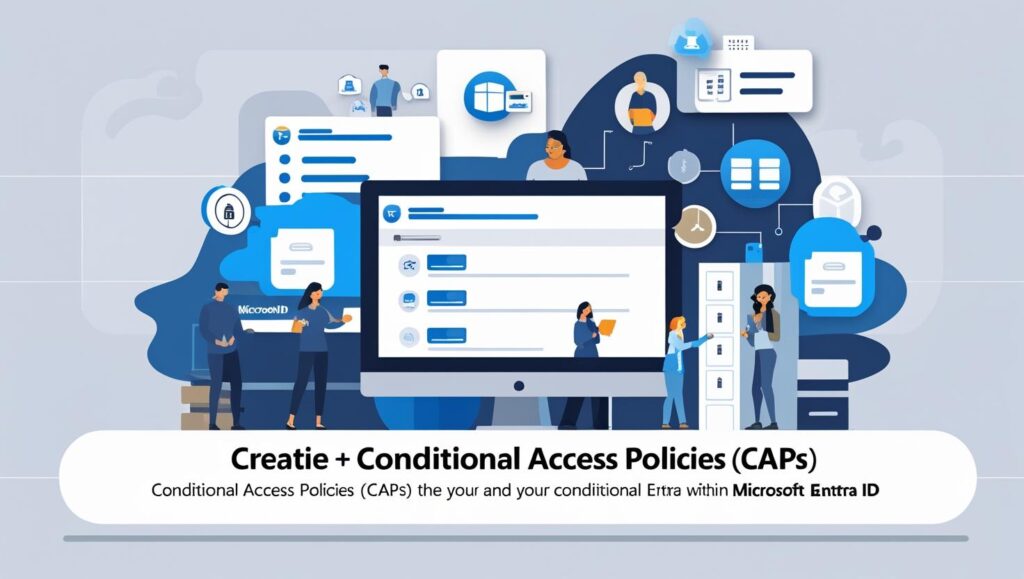
7. Deep Troubleshooting of CAP Issues
1. Policy Not Applying
-
Check if it’s in Report-Only mode.
-
Validate if user is included or excluded.
-
Review simulation via “What If” tool.
2. MFA Not Prompting
-
Cached tokens may skip prompt.
-
Conflicts with legacy authentication protocols.
-
MFA Server (deprecated) vs Azure MFA.
3. Unexpected Access Denied
-
Conflicting policies applied.
-
Session controls vs grant controls.
-
User might fall under another overlapping policy.
4. Legacy Auth Bypassing CAP
-
Conditional Access doesn’t cover legacy protocols.
-
Block legacy protocols via Microsoft 365 settings.
5. Locked Out of Tenant
-
Due to misconfigured policy.
-
Solution: Use excluded emergency (break-glass) account.
Troubleshooting Tools:
-
Sign-In Logs: Shows conditional access results.
-
What-If Tool: Simulates sign-ins.
-
Workbooks: Visual insights in Log Analytics.
8. Best Practices and Expert Recommendations
General:
Always test in report-only mode first.
Exclude break-glass accounts from all policies.
Use naming conventions for clarity.
Monitor impact using sign-in logs.
Security Focus:
Combine MFA with device compliance.
Prioritize protecting admin accounts.
Layer multiple CAPs for depth.
Disable legacy authentication globally.
Maintenance:
Review CAPs quarterly.
Rotate emergency account credentials.
Ensure integration with Defender for Identity.
9. Summary and Key Takeaways
Conditional Access is the backbone of modern identity-driven security. It allows organizations to enforce context-aware access decisions, reduce risk exposure, and align with Zero Trust architecture.
Key Points:
-
CAP evaluates user, device, location, and risk before allowing access.
-
Supports real-time enforcement and risk-based controls.
-
Effective when used in layers and monitored consistently.
-
Essential for compliance, governance, and secure cloud operations.
For organizations using Microsoft Entra ID, mastering Conditional Access is a must-have capability to ensure secure, productive access for all users.
Stay tuned to Cloud Knowledge for more deep dives into Microsoft security and identity solutions.













Leave a Reply