Azure Active Directory B2C (Azure AD B2C) is a customer identity access management (CIAM) solution that allows users to sign in to applications and APIs using their preferred identity. It’s part of Microsoft Entra and is designed to provide secure digital experiences for users outside of an organization.
Azure AD B2C pricing is based on Monthly Active Users (MAU). The first 50,000 MAUs per month are free for Premium P1 and Premium P2 features.
Prerequisites
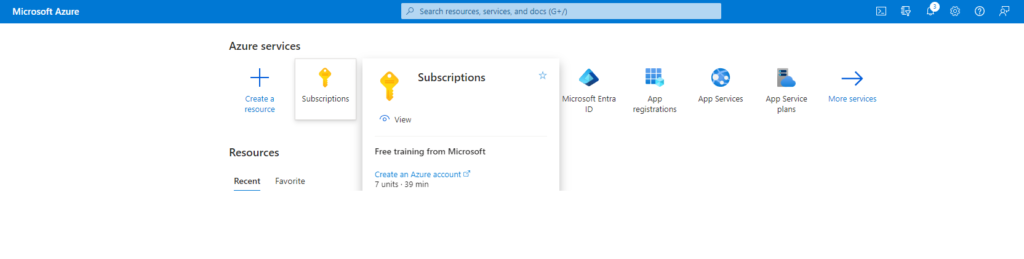
Creating an Azure AD B2C Tenant
Before your applications can interact with Azure AD B2C, they need to be registered in a managed tenant. In this guide, you will learn how to:
Create an Azure AD B2C tenant.
Link your tenant to your subscription.
Switch to the directory containing your Azure AD B2C tenant.
Add the Azure AD B2C resource as a favorite in the Azure portal.
Steps to Create an Azure AD B2C Tenant
Sign in to the Azure Portal:
Ensure You’re Using the Correct Microsoft Entra Tenant:
Select the Subscriptions icon in the Azure portal toolbar.
Click and open your active subscription under Subscription Name.
Register Microsoft.AzureActiveDirectory Resource Provider:
Go to Resource providers in the left menu of your selected subscription.
Ensure that Microsoft.AzureActiveDirectory shows a status of Registered. If not, select the row and click Register.
Create a Resource:
From the Azure portal menu or Home page, select Create a resource.
Search for Azure Active Directory B2C and then click Create.
Initiate the Creation of a New Azure AD B2C Tenant:
Click Create Azure Active Directory B2C and then select Create a new Azure AD B2C Tenant.
Configure Your New Directory:
Enter the Organization name for your Azure AD B2C tenant.
Provide an Initial domain name.
Select your Country/Region.
If applicable, select the Go-Local add-on option for data residency.
Choose your Subscription and Resource group.
Review and Create:
Click Review + create to review your settings.
Click Create to finalize the setup.
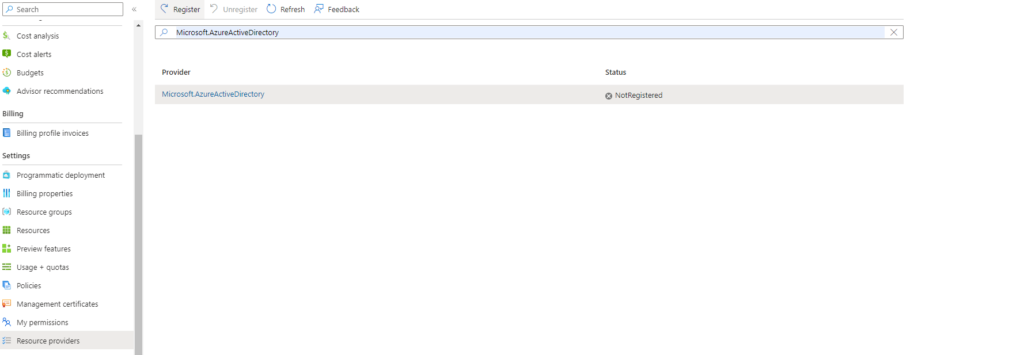
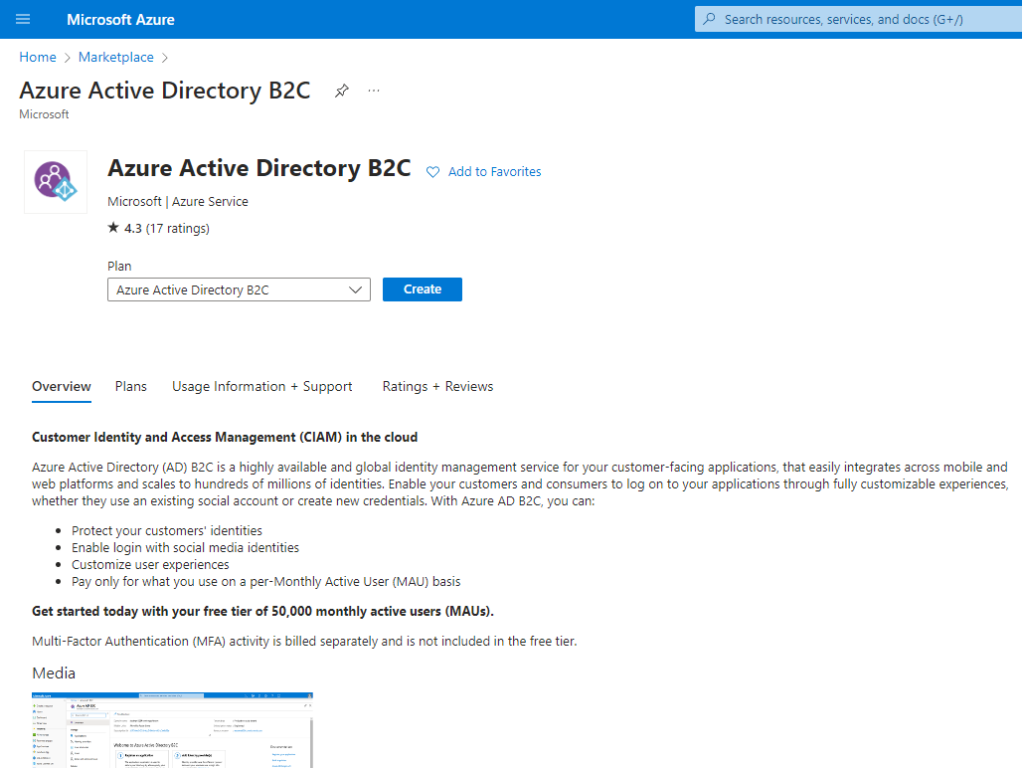
By following these steps, you have successfully created and configured an Azure AD B2C tenant, linked it to your subscription, and added it as a favorite in the Azure portal.
In this article, you learned how to:
Create an Azure AD B2C tenant.
Link your tenant to your subscription.
Switch to the directory containing your Azure AD B2C tenant.
Add the Azure AD B2C resource as a favorite in the Azure portal.


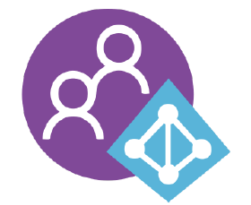










Leave a Reply