Azure Resource Manager (ARM) templates are a powerful tool for automating the deployment and management of resources in Azure. These simple JSON files allow users to define and deploy Azure infrastructure in a consistent, reusable, and automated way. If you’re a beginner looking to get started with ARM templates, this guide will take you step-by-step through the essential concepts, structure, and deployment process.
What is an ARM Template?
An ARM template is a declarative JSON file used to define the infrastructure and configuration of Azure resources. Instead of manually creating resources through the Azure portal, you can define all the resources in a template and deploy them consistently across different environments. ARM templates make your infrastructure as code, making deployments repeatable and easy to manage.
Key Benefits of ARM Templates:
- Reusability: Once created, ARM templates can be reused for deploying identical resources in multiple environments.
- Automation: You can automate the entire deployment process, ensuring faster and more reliable deployments.
- Consistency: Templates ensure that infrastructure is deployed exactly as specified, reducing the risk of manual errors.
Basic Structure of an ARM Template
ARM templates are divided into several key sections, each with a specific purpose. Understanding these components is essential for writing your own templates.
1. $schema
This section defines the version of the template language, ensuring Azure understands your template. Here’s an example of how it looks:
"$schema": "https://schema.management.azure.com/schemas/2019-04-01/deploymentTemplate.json#"
2. Content Version
This is a version number for your template, allowing you to track updates and changes.
"contentVersion": "1.0.0.0"
3. Parameters
Parameters allow you to input values like resource names, sizes, or locations, making your template more flexible. Here’s an example of how you define a parameter:
"parameters": {
"location": {
"type": "string",
"defaultValue": "East US"
}
}
4. Variables
Variables help store reusable values derived from parameters or constants. They simplify the template and reduce repetition.
"variables": {
"storageAccountName": "[concat('mystorage', uniqueString(resourceGroup().id))]"
}
5. Resources
This section defines the Azure resources you want to deploy, such as Virtual Machines (VMs), storage accounts, or databases. Each resource includes properties like type, name, API version, and location.
"resources": [
{
"type": "Microsoft.Storage/storageAccounts",
"apiVersion": "2021-04-01",
"name": "[variables('storageAccountName')]",
"location": "[parameters('location')]"
}
]
6. Outputs
Outputs allow you to return values after the deployment, such as resource IDs or URLs, which can be useful for post-deployment tasks.
"outputs": {
"storageAccountId": {
"type": "string",
"value": "[resourceId('Microsoft.Storage/storageAccounts', variables('storageAccountName'))]"
}
}
Steps to Create an ARM Template
Follow these steps to create your first ARM template:
Define the $schema and contentVersion fields.
Add parameters to specify inputs that need to vary, like resource names or locations.
Use variables to simplify repetitive values or calculations.
Define the resources you need in the resources section, like VMs or databases.
Optionally, include outputs to retrieve useful values after deployment.
Save the template as a
.jsonfile and validate it to ensure there are no errors.

Deploying ARM Templates
Creating a Resource Group
Before deploying an ARM template, ensure that the resource group exists. A resource group is a logical container for Azure resources, helping manage their lifecycle and access control.
Azure CLI Command:
az group create --name MyResourceGroup --location eastus
Azure PowerShell Command:
New-AzResourceGroup -Name MyResourceGroup -Location eastus
Deployment Stages
There are three main stages to deploying an ARM template: Validation, Planning, and Creation.
1. Validation
Validation ensures that your template is syntactically correct and Azure can interpret it. It helps avoid deployment errors due to incorrect syntax.
Azure CLI Validation Command:
az deployment group validate --resource-group MyResourceGroup --template-file template.json --parameters @parameters.json
Azure PowerShell Validation Command:
New-AzResourceGroupDeployment -ResourceGroupName MyResourceGroup -TemplateFile template.json -TemplateParameterFile parameters.json -WhatIf
2. Planning
While ARM templates don’t have a dedicated “plan” command like Terraform, you can use the validation command with the WhatIf option to preview the changes that will be applied. This helps prevent accidental changes, especially in production environments.
Azure CLI Plan Command:
az deployment group validate --resource-group MyResourceGroup --template-file template.json --parameters @parameters.json
3. Creation (Deployment)
Once the template is validated and planned, you can deploy the resources specified in your template.
Azure CLI Deployment Command:
az deployment group create --resource-group MyResourceGroup --template-file template.json --parameters @parameters.json
Azure PowerShell Deployment Command:
New-AzResourceGroupDeployment -ResourceGroupName MyResourceGroup -TemplateFile template.json -TemplateParameterFile parameters.json
Viewing Deployment Status
After deployment, you can check the status to ensure everything was deployed correctly.
Azure CLI Command to View Deployment Status:
az deployment group show --resource-group MyResourceGroup --name <deployment-name>
Azure PowerShell Command to View Deployment Status:
Get-AzResourceGroupDeployment -ResourceGroupName MyResourceGroup
Common Features and Best Practices
Built-in Functions
ARM templates support a variety of built-in functions to simplify your templates:
resourceGroup(): Retrieves details about the current resource group.
concat(): Combines multiple strings.
uniqueString(): Generates a unique string based on input.
Conditional Deployments
Use the condition property to deploy resources only when certain conditions are met, such as based on the input parameters.
Linked Templates
For more complex templates, break them into smaller, reusable linked templates to keep things organized.
Parameter Files
Parameter files allow you to manage different environments (e.g., dev, test, production) consistently by storing parameter values in separate files.
Troubleshooting and Debugging
Common Errors:
Invalid Template: Check the schema and syntax for any issues.
Failed Deployment: Ensure the dependencies between resources are defined correctly.
Authentication Issues: Verify your permissions in Azure.
Debugging Tips:
Use the Azure Portal’s deployment history logs to identify and resolve errors.
Start by testing your template with minimal resources and expand as needed.
Validate your template before deployment using Azure CLI or PowerShell to catch any issues early.


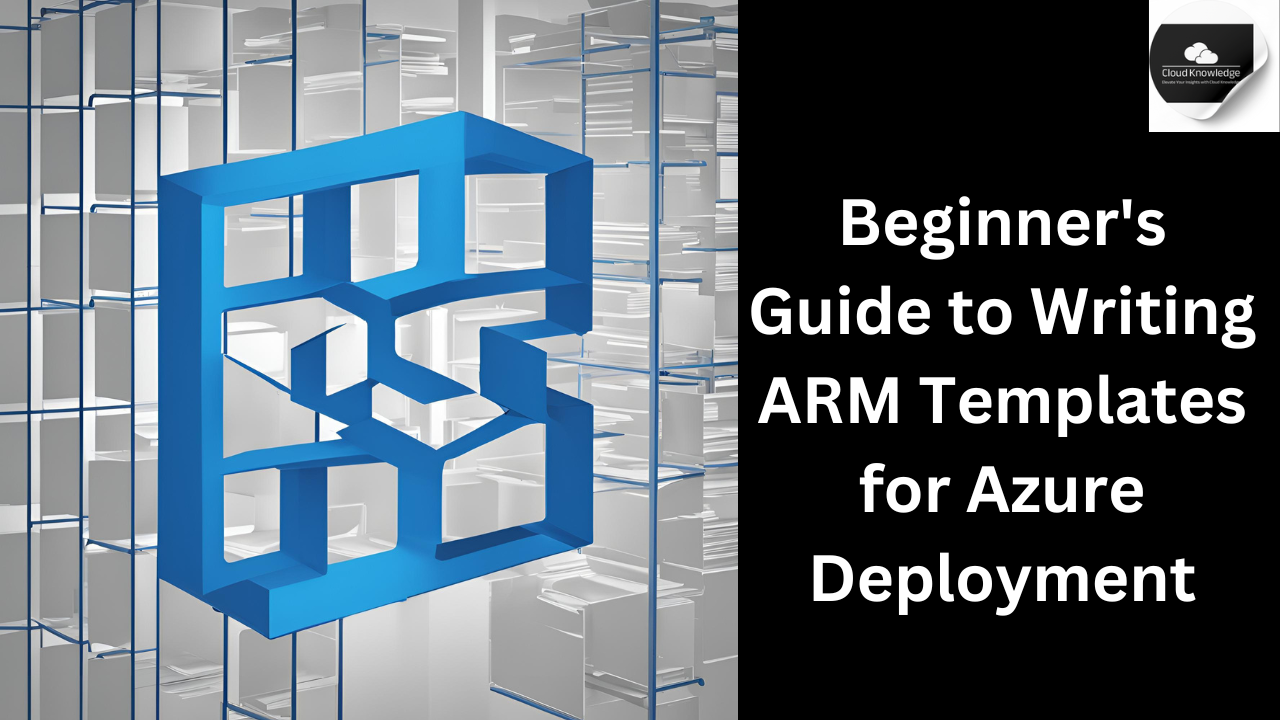










Leave a Reply