Azure Entra ID Connect plays a critical role in connecting on-premises Active Directory (AD) with Azure Active Directory (Azure AD), enabling hybrid identity solutions for organizations. Whether you’re synchronizing data, managing user authentication, or ensuring high availability, understanding the full scope of Azure Entra ID Connect is essential. In this blog post, we’ll walk through the architecture, key features, configurations, and troubleshooting tips to ensure your deployment is smooth and secure.
1. Azure Entra ID Connect Architecture and Synchronization Process
Azure Entra ID Connect is a hybrid identity solution that links your on-premises Active Directory (AD) with Azure Active Directory (Azure AD). Its architecture consists of the following components:
- Azure AD: A cloud-based directory where identity data is stored.
- On-Premises AD: Your local directory for managing user accounts.
- Azure Entra ID Connect Server: The server that facilitates synchronization between the on-premises AD and Azure AD.
- Synchronization Service: Manages the flow of data between the two directories, ensuring consistency.
- Metaverse: A central repository that holds all identity data from both on-premises AD and Azure AD.
How Synchronization Works
Azure Entra ID Connect syncs data through Password Hash Synchronization (PHS) or Pass-Through Authentication (PTA). With PHS, password hashes are synced from on-premises AD to Azure AD, while PTA passes authentication requests from Azure AD to the on-premises AD in real-time.
2. Pass-Through Authentication (PTA) vs. Password Hash Synchronization (PHS)
Understanding the difference between PTA and PHS is crucial when selecting the right method for authentication.
-
Pass-Through Authentication (PTA):
- PTA allows users to authenticate directly against the on-premises AD, without syncing passwords to the cloud. The authentication request is passed through the Azure AD Connect agent to the on-premises AD.
- Use Case: Ideal for organizations that prefer not to store password hashes in the cloud.
-
Password Hash Synchronization (PHS):
- PHS synchronizes the password hash from the on-premises AD to Azure AD, allowing users to authenticate to cloud services using the same password as their on-premises accounts.
- Use Case: Ideal for organizations that want a streamlined authentication experience without relying on on-premises infrastructure.
3. Handling Multi-Forest Environments
Azure Entra ID Connect can handle multiple AD forests, making it ideal for large enterprises with complex directory structures. Key configurations include:
- Federation Trusts: Needed for cross-forest authentication.
- Multiple Azure AD Connect Servers: Ensures high availability and scalability.
- Domain and Forest Trusts: Properly configure trust relationships between forests for smooth synchronization.
4. High-Availability Setup for Azure Entra ID Connect
For organizations that require continuous operation, deploying Azure Entra ID Connect in a high-availability setup is essential. The requirements include:
- Two Azure Entra ID Connect Servers: Deployed in separate locations for redundancy.
- High-Availability SQL Server: Store synchronization data in a high-availability SQL Server configuration (e.g., Always On Availability Groups).
- Load Balancer: Distributes traffic between multiple Azure Entra ID Connect servers.
5. Configuring and Troubleshooting Custom Synchronization Rules
Custom synchronization rules can be configured using the Synchronization Rules Editor. These rules control how attributes from your on-premises AD are mapped to Azure AD. For troubleshooting, the Synchronization Service Manager provides insights into synchronization issues. Logs and event viewers are invaluable for resolving conflicts or rule misconfigurations.
6. Understanding the Role of Metaverse and Connector Spaces
- Metaverse: The Metaverse is a central repository where identity data from different sources is merged. It provides a logical view of the entire hybrid identity environment.
- Connector Spaces: These are used to store data from connected directories before it’s synchronized into the Metaverse. Connector Spaces act as temporary storage for data.
7. Handling Attribute Precedence
When the same attribute exists in multiple systems, Azure Entra ID Connect resolves conflicts based on attribute precedence. The system uses a defined precedence order to determine which attribute value should take priority.
8. Azure AD Connect Sync Scheduler
The sync scheduler controls how often synchronization occurs. By default, it runs every 30 minutes, but this schedule can be customized to fit your needs. Customization is possible via the PowerShell command or the Azure AD Connect GUI.
9. Filtering Objects for Synchronization
You can filter which objects get synchronized by using:
- Organizational Units (OUs): Select specific OUs to synchronize.
- Custom Attributes: Apply filters based on custom attributes for more granular control over synchronization.
10. Enabling or Disabling Attribute Synchronization
To enable or disable specific attributes from being synchronized, use Attribute Filtering in the Synchronization Rules Editor. Simply mark the attribute as “Do Not Synchronize” to exclude it from synchronization.
11. Staged Rollout for Azure Entra ID Connect
Staged rollout allows you to test new configurations or changes (such as enabling Password Hash Synchronization) with a subset of users before applying them to the entire organization. This minimizes the impact of potential issues during deployment.
12. Monitoring and Troubleshooting Synchronization Errors
Azure Entra ID Connect provides several tools for monitoring and troubleshooting synchronization errors:
- Synchronization Service Manager: Allows you to view detailed error logs and job statuses.
- Azure AD Connect Health: Provides insights into sync errors and service health, helping you troubleshoot and fix issues quickly.
13. Security Implications of PHS
Storing password hashes in the cloud for Password Hash Synchronization (PHS) may present security concerns for some organizations, especially those with strict compliance or regulatory requirements. However, Microsoft ensures strong encryption of these password hashes. Organizations can assess their security posture and compliance needs before choosing PHS.
14. Optimizing Performance for Large Directories
When syncing millions of objects, performance optimization is crucial. Strategies include:
- Using Incremental Sync to only sync changes.
- Distributed Synchronization with multiple servers for load balancing.
- Leveraging Azure AD Connect Cloud Sync for large-scale environments.
15. Azure Entra ID Connect Health Tool
The Azure Entra ID Connect Health tool helps monitor the health of your environment, providing alerts, performance monitoring, and troubleshooting data. This tool is invaluable for ensuring smooth operation and early detection of issues.
16. Migrating to a New Azure Entra ID Connect Server
To migrate from one server to another with minimal downtime:
- Back up your current configuration.
- Install the new server and restore the backup configuration.
- Test migration thoroughly in a staging environment before cutover.
17. Synchronizing with Non-Microsoft Directories
Azure Entra ID Connect primarily supports Microsoft-based directories. However, it’s possible to synchronize with non-Microsoft directories (e.g., LDAP) through custom connectors or third-party identity management tools.
18. Write-Back Functionality Setup
Write-back functionality (e.g., Password Write-Back or Group Write-Back) can be configured to allow changes made in Azure AD to be written back to on-premises AD. This is particularly useful in hybrid environments.
19. Hybrid Identity vs. Azure AD Cloud Sync
- Hybrid Identity: Involves a combination of on-premises AD and Azure AD for identity synchronization.
- Azure AD Cloud Sync: A simpler, cloud-only solution that eliminates the need for on-premises infrastructure but is suitable for smaller organizations or specific use cases.
20. Handling User Deletion in On-Premises AD
When a user is deleted from the on-premises AD, Azure Entra ID Connect ensures that the deletion is synchronized to Azure AD, maintaining consistency across both directories.
21. Upgrading Azure Entra ID Connect
Before upgrading, it’s essential to:
- Ensure compatibility between the new version of Azure Entra ID Connect and your AD environment.
- Back up your configuration.
- Test the upgrade in a staging environment to avoid disruptions.
22. Backward Compatibility of Custom Rules
When upgrading, verify that custom synchronization rules are still valid and functional in the new version. Testing these rules in a staging environment ensures that no functionality is broken after the upgrade.
23. Rolling Back Changes or Updates
If needed, Azure Entra ID Connect provides mechanisms for rolling back changes. Always keep backups of configurations and use Recovery Mode for a safe rollback process.
24. Forcing a Full Synchronization
To force a full synchronization, use the Start-ADSyncSyncCycle PowerShell command with the -PolicyType Initial parameter.
25. Handling Schema Changes in On-Premises AD
When schema changes occur in on-premises AD, update the Azure Entra ID Connect schema mappings accordingly. Ensure that synchronization rules reflect these changes to maintain compatibility.
Conclusion
Azure Entra ID Connect is a powerful tool that bridges the gap between on-premises and cloud-based identity systems, enabling organizations to manage their hybrid identity environments effectively. By understanding its architecture, configurations, and troubleshooting techniques, you can optimize its performance and ensure seamless identity synchronization across your organization. Whether you’re managing a multi-forest setup, optimizing for performance, or securing password synchronization, Azure Entra ID Connect provides the flexibility and control needed for a successful hybrid identity solution.
#AzureEntraID #AzureADConnect #IdentityManagement #AzureActiveDirectory #CloudSecurity #HybridIdentity #AzureIdentitySolutions #MicrosoftAzure #IdentityAndAccessManagement #PasswordHashSynchronization #MultiForest #HighAvailability #HybridIdentitySolutions #Synchronization #CloudIdentity #ActiveDirectory #PHS #PTA #IdentitySync #FederationTrust #AzureADConnectHealth #AzureIDConnect #IdentitySecurity #PasswordWriteback #GroupWriteback #CustomRules #AzureMigration #LDAPSync #CloudSync #SchemaChanges #SyncScheduler #Metaverse #ConnectorSpaces #DirectorySync #AttributePrecedence #Writeback #PerformanceOptimization #DirectoryManagement #Migration #SecurityPosture #CloudSync


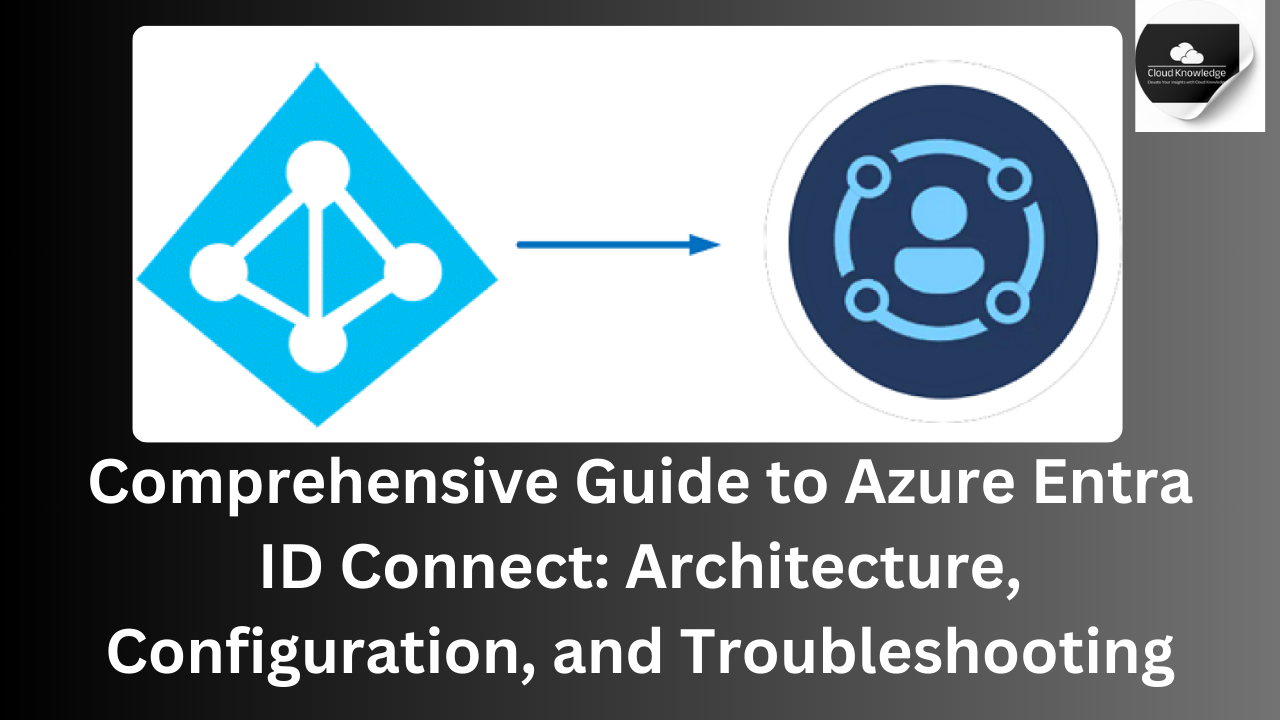








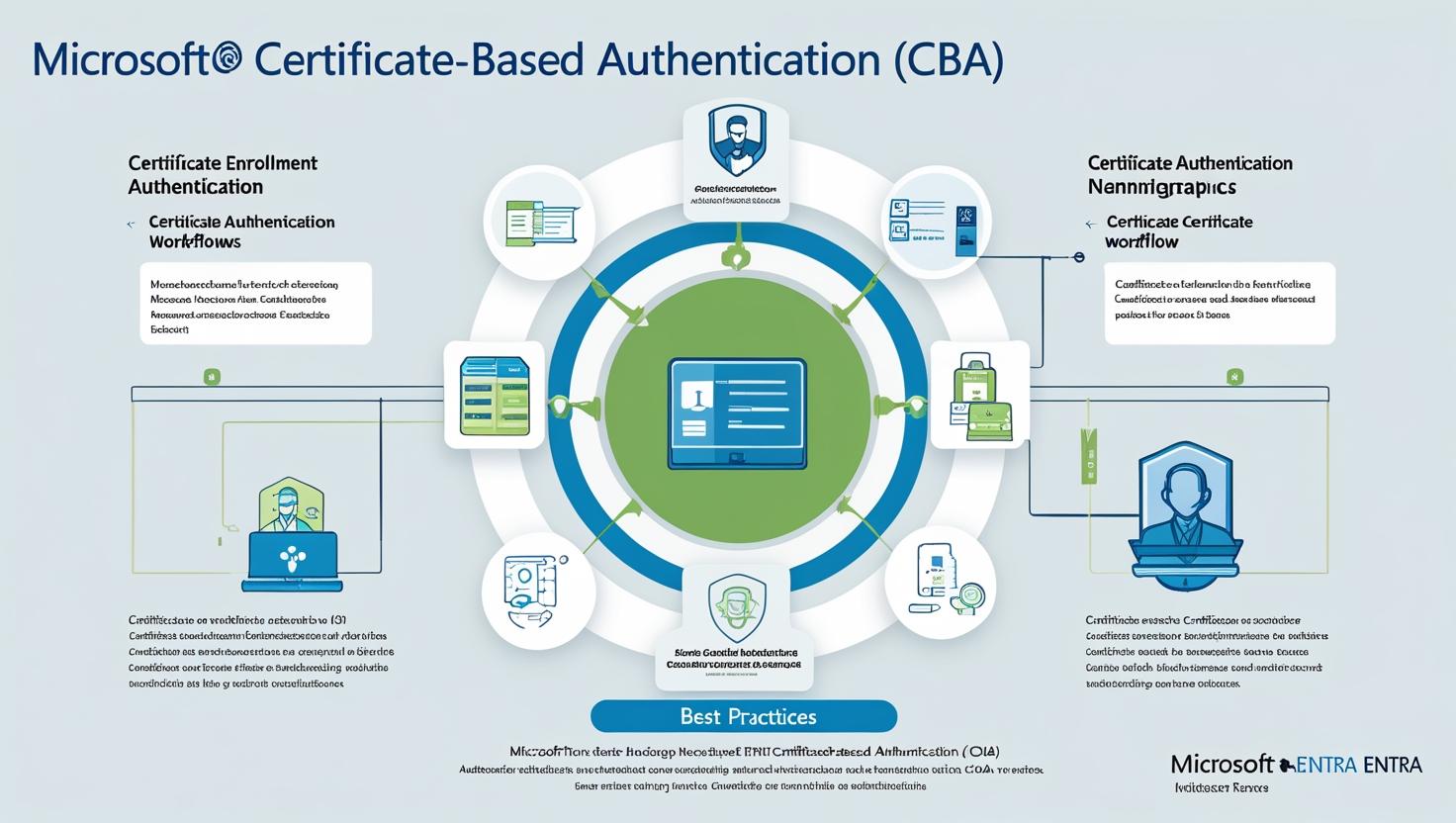
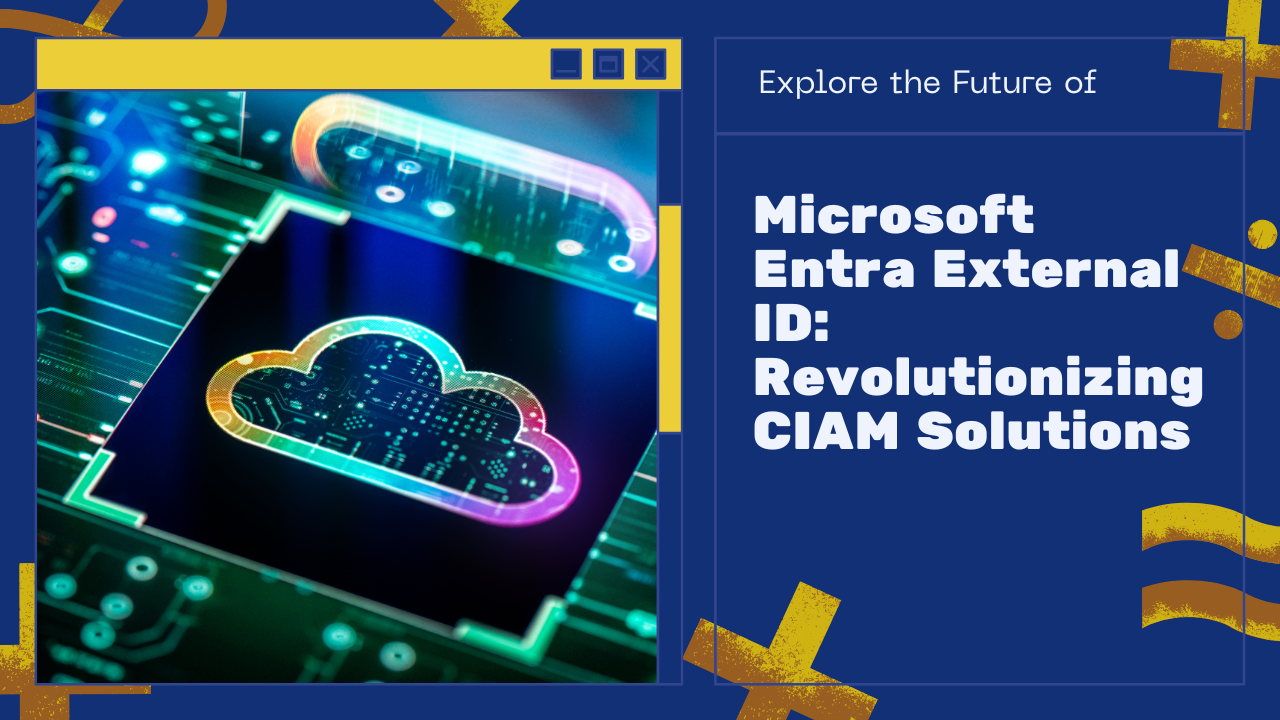
Chance Messenger
Hey Cloudknowledge,
Imagine launching a product and selling out in 48 hours—without spending a fortune on ads. Sounds like a dream, right?
That’s exactly what happened to EcoStride, a sustainable sneaker brand. Instead of relying only on ads, they used a press release to get featured on Yahoo Finance, Google News, and 150+ media sites.
✅ 11,400+ visitors in 5 days
✅ 300+ sales before ads even started
✅ 100% free organic traffic from media coverage
And the best part? Writing a press release used to be time-consuming and difficult, but now EIN Presswire’s AI Press Release Generator makes it fast and effortless.
Just enter your details, let AI craft a professional press release, and distribute it to top-tier media instantly.
Launch your next product the smart way.
Try It Today: https://marketersmentor.com/sold-out-product-launch.php?refer=cloudknowledge.in&real=yes
To your success,
Chance
Unsubscribe:
https://marketersmentor.com/unsubscribe.php?d=cloudknowledge.in&real=yes